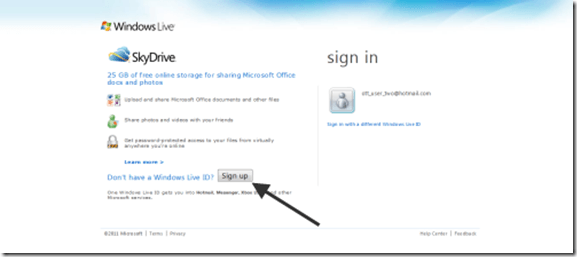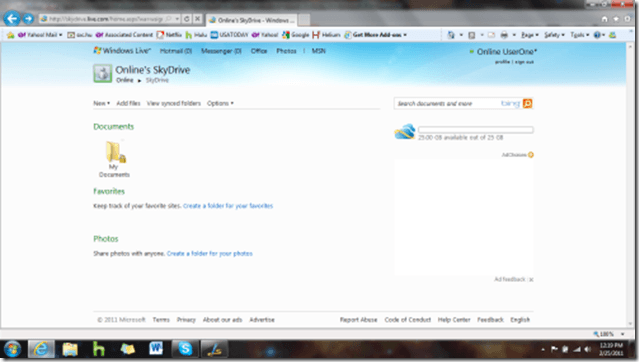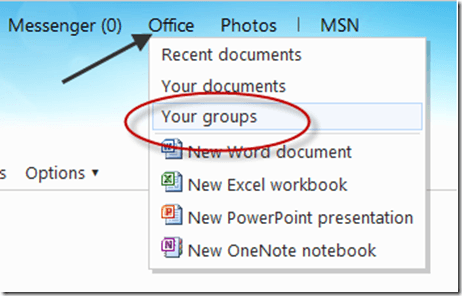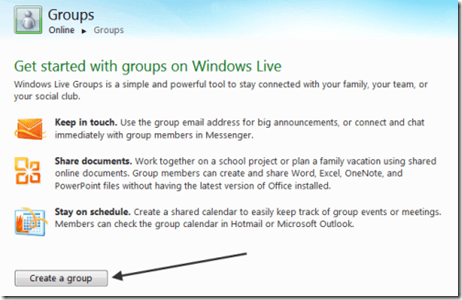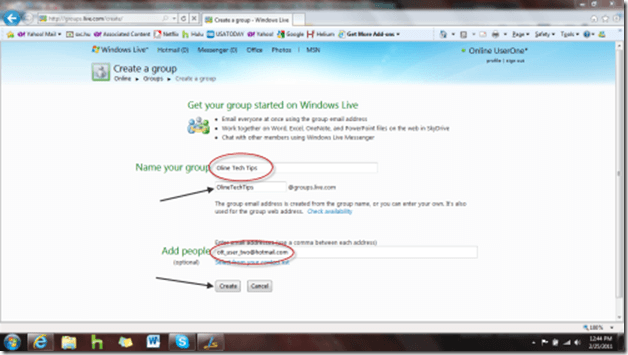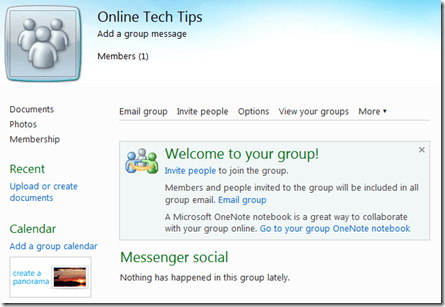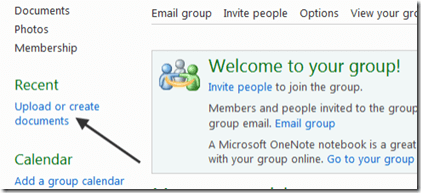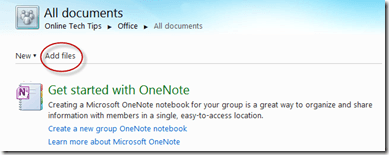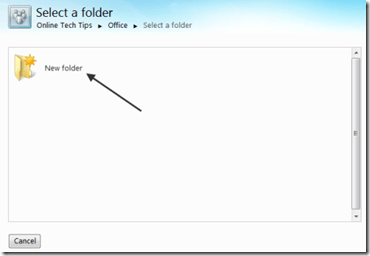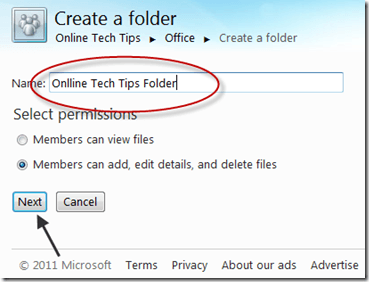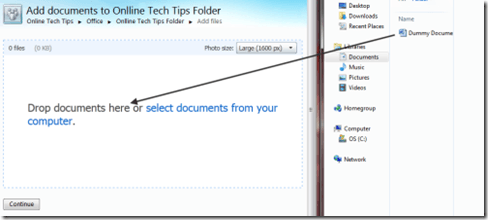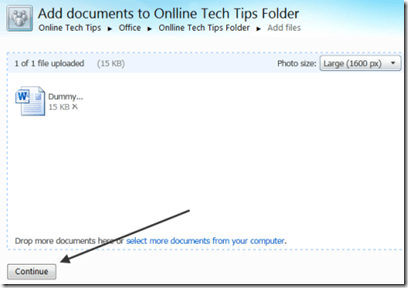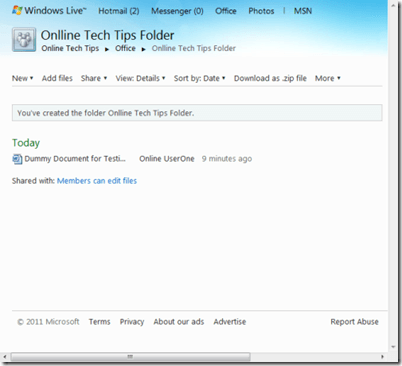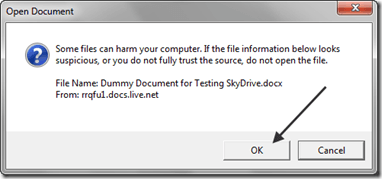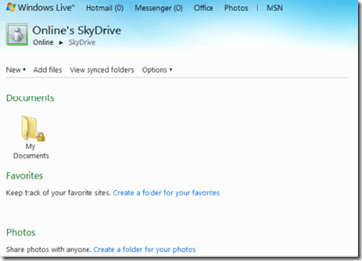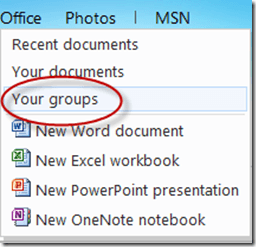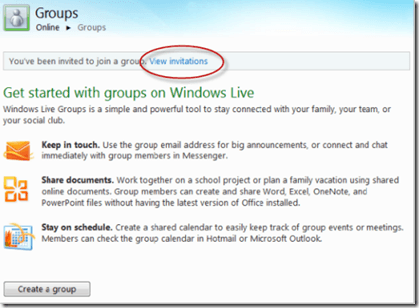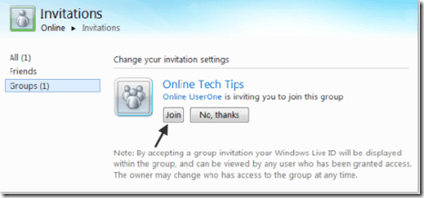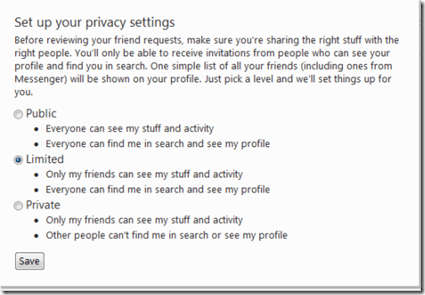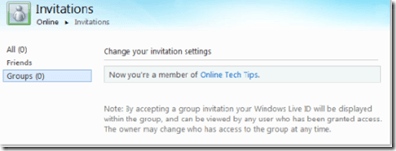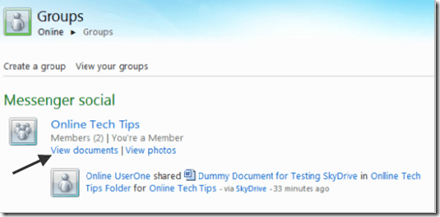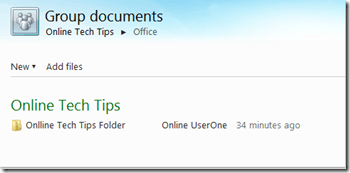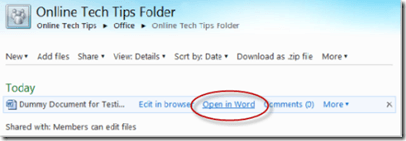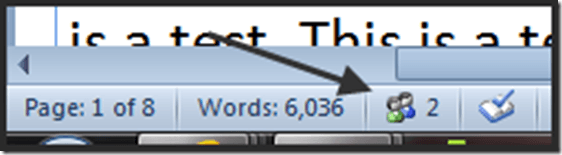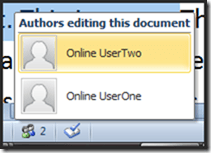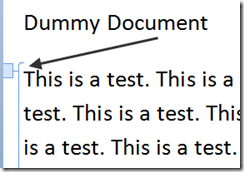Nokia Mobiles: C2-01, C2-00, C1-01, C1-00 Review and Price: ProPakistani |  |
| Nokia Mobiles: C2-01, C2-00, C1-01, C1-00 Review and Price Posted: 27 Feb 2011 09:14 AM PST Nokia Mobiles: C2-01, C2-00, C1-01, C1-00 Review and Price is a post from: ProPakistani Dual Sim and Single Sim Dual Band Nokia Mobiles Dual sim phones are the result of today's technology. If you have two numbers of your own, both equally important, or one that you don't want people to know about, then dual sim mobiles are the perfect option for you. Dual sim phones are also the ideal option for business men who have a large clientele and got two numbers most of the time and hence need to attend to business. For now, Nokia has only announced two Dual Sim phones, which are Nokia C2-00 and Nokia C1-00, some might claim that C1-00 lacks the true purpose of dual sim phones, which is having both sims active at anytime.
Nokia C2-00Design: The Nokia C2-00 comes in a sleek model, weighing hardly 74 grams. You can now show off your dual sim set and personalize your phone by purchasing any one of your favourite colours from a list of Magenta, Snow White, Dynamic Gray, Dark Blue and Jet Black. Nokia C2-00 comes with a soft keypad, allowing for comfortable typing of messages and buttons that don't put stress on the thumb and fingers, even after repeated text messages. Features: The Nokia C2-00 has enhanced features such as GPRS/EDGE, which allows for a smooth internet connection portal and you can now browse through your favourite websites when ever the mood strikes you. VGA camera, Stereo FM radio, music player allows room for entertainment for the user. C2-00 also has the added advantage of being able to use both sim cards at the same time; messaging and calls are possible while the phone is still on.
C2-00 Video Preview: A nice video review by mobilegazette. Click here to view the embedded video. Nokia C2-01Design: In terms of design, the Nokia C2-01 is similar to C2-00. However, it has lesser options for buying the phone in various colors. The available colors for the Nokia C2-01 are, Warm silver, White and Black. The colours themselves showcase the elegance and grace of this model. In term of the phone itself, it has both functions as well beauty, making it a perfect choice. Announced in November 2010, this model weighs around 89 grams. Features: The Nokia C2-01 is a step up from the C1 series. Just like other Nokia mobiles c2-01 has enhanced features that make it the phone worth purchasing. Apart from having the design appeal, this model also has memory that can expand up to 32 GB. The battery lasts long and the Nokia C2-01 is quite affordable as well. It is a good option to go for since it has features like a camera, mp3 player etc.
This is a promo video of Nokia C2-01. Click here to view the embedded video. Nokia C1-01Design: Personalise your Nokia C1-01 with a variety of new and interesting colours such as Red, Dark Grey, Midnight Blue, and Warm Grey. With these options, buying the Nokia C1-01can be quite fun; see which colour goes best with your style and statement can be an interesting thought. Nokia C1-01 model weighs 79 grams and the dimensions measure up to 107 x 46 x 13 mm, 58 cc. the Nokia C1-01 is compact and easy to carry. Features: Nokia is known for its quality features such as a long and extended battery life, and the Nokia C1-01 is no exception to this. Although the Nokia C1-01 is a basic model, it still operates flawlessly and can perform all the basic functions efficiently. However, the user cannot enjoy the use of both sim cards at the same time, which seems to be a misfortune, and dampens the mobile phone. Nokia C1-01 Video Review: Following is the video for C1-01. Click here to view the embedded video. Nokia C1-00Design: The Nokia C1-00, the first of the Nokia C1 series, was the first attempt at a functioning dual sim card mobile phone, by Nokia. In terms of design and looks, the set looks outdated yet is small and compact and can fit into any pocket easily. It is not, however, as sleek as the newer models. It weighs 73 grams and is available in interesting colors like Sea Green, Medium Blue, Red, and Light Gray. Features: The biggest drawback of the Nokia C1-00 is not being able to use both sim cards at the same time. This makes using the mobile phone a little hassling. However, there are features of th Nokia C1-00 which can taken into account. It has a clear colour display, stereo FM radio and an affordable price tag for it to work in the market. Calls from one number can be diverted to the other for convenience. The Nokia C series have worked tremendously well nowadays. However, if you really need a dual handset, then go for the C2 model, which has advanced features.
Following is the unboxing video of Nokia C1-01. Click here to view the embedded video.
Conclusion: All of these dual sim or dual band and single sim mobiles are pretty sleek in design, rich in functions and undoubtedly selling like hot cakes. If you go through the designs and specifications of these handsets, its pretty evident that Nokia is committed towards satisfying the huge demand from users asking for double sim mobiles. It just doesn’t end here, Nokia is continuously improving the quality of their products and it is alarming to other dual sim mobile vendors, specially the Chinese phones. Prices: As far as the prices are concerned, the upto date prices can be learnt from Mobilephones.pk, but right now the prices are as follow. NOTE: we cannot guarantee the prices mentioned here are 100% right, prices might vary from retailer to retailer.
Related posts:
|
| You are subscribed to email updates from Pro Pakistani To stop receiving these emails, you may unsubscribe now. | Email delivery powered by Google |
| Google Inc., 20 West Kinzie, Chicago IL USA 60610 | |


 8:04 PM
8:04 PM




 C2-01 Promo Video:
C2-01 Promo Video: