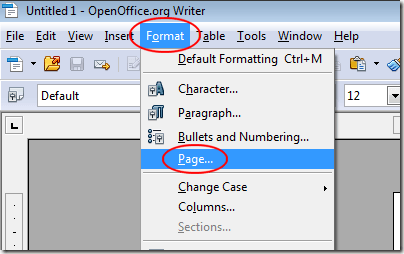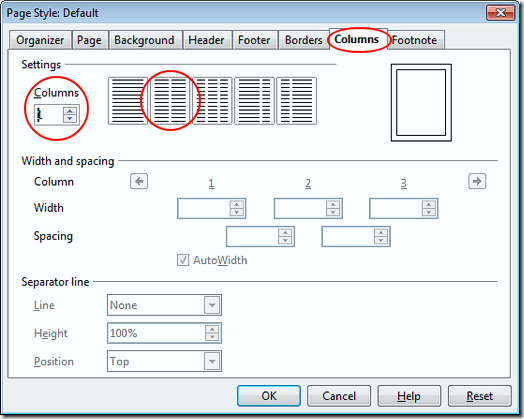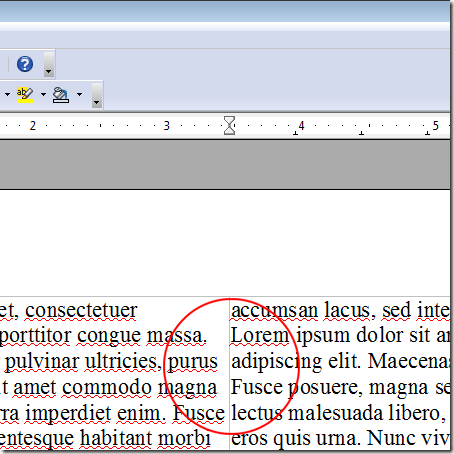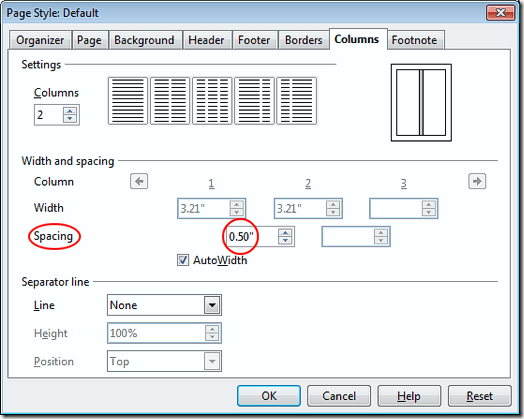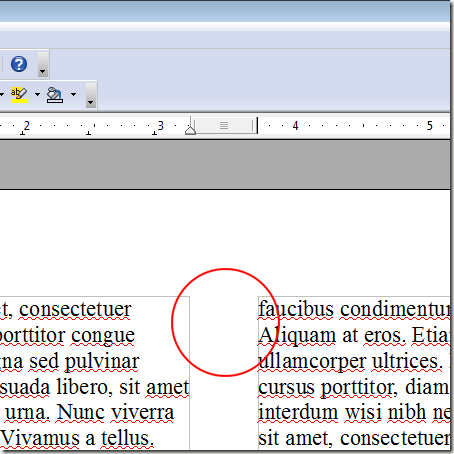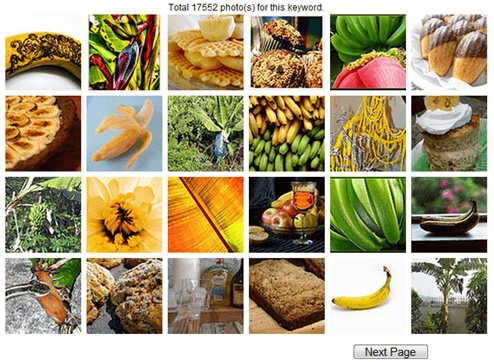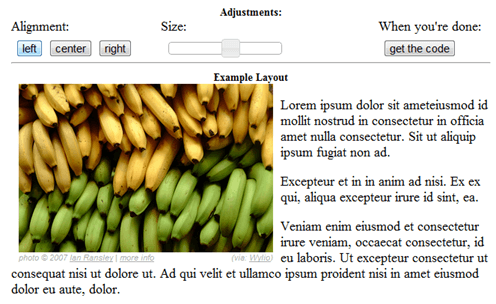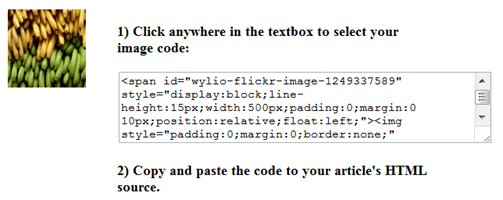Bashir Tahir and Pervez Shahid Resign from Warid/Wateen: ProPakistani |  |
| Bashir Tahir and Pervez Shahid Resign from Warid/Wateen Posted: 07 Jan 2011 11:45 PM PST Bashir Tahir and Pervez Shahid Resign from Warid/Wateen is a post from: ProPakistani Members Board of Directors, Warid Telecom and Wateen Telecom and the key players of Dhabi Group, Mr. Bashir Tahir and Pervez Shahid have reportedly resigned from their positions, reported 'The News' and we have confirmed with multiple sources as well. Paper said that the resignation from both the brothers came due to personal reasons. Mr. Bashir A Tahir happened to be the He the CEO of the Abu Dhabi Group, and a Member of the Board Advisory Committee and Board Audit Committee for Bank Alfalah Limited. Mr. Tahir was honored with one of Pakistan’s highest civilian awards, the Sitara-e-Imtiaz in 2005 in recognition of his role in various facets of banking, financial advisory and investments in Pakistan. On other side, Mr. Pervez Shahid was the top person for Warid, Wateen and Bank Alfalah in Pakistan. Officially he was executive in-charge of strategic planning division, Bank Alfalah and authorized power of attorney holder for Warid Telecom. Both of the brothers were running all the Dhabi Group's business activities in Pakistan, which includes: Wateen, Warid, Bank Al Falah, UBL, Raseen Telecom, Razi Health Care, a Sugar Mill, a construction company and more. Both the resignations came after Tariq Malik's departure from Wateen, who happens to be a close ally of Mr. Bashir and Mr. Pervez. Both these resignations at senior level has no doubt created panic in the industry. With this lot going down, it looks that Dhabi Group owners are likely to re-shuffle the company management and policies at large. We know that Mr. Zouhair Khaliq is flying to Pakistan to look into matter. CEO Bank Al Falah and Warid are already in Dubai to discuss future strategy and policies. It is expected that Mr. Zouhair Khaliq will become the top guy from the group in Pakistan. This news has is co-reported by Sidra Jalil Related posts:
|
| Telenor Introduces Blackberry Torch 9800 Posted: 07 Jan 2011 10:00 PM PST Telenor Introduces Blackberry Torch 9800 is a post from: ProPakistani
The Torch 9800 is slider plus QWERTY pad BlackBerry smartphone which is loaded with the new Version 6 BlackBerry operating system. The handset allows multi tab browsing, supports multiple video and audio formats and has integrated social networks & RSS feeds in one simple view. Price: Rs. 55,000 Specification:
Related posts:
|
| You are subscribed to email updates from Pro Pakistani To stop receiving these emails, you may unsubscribe now. | Email delivery powered by Google |
| Google Inc., 20 West Kinzie, Chicago IL USA 60610 | |


 8:07 PM
8:07 PM