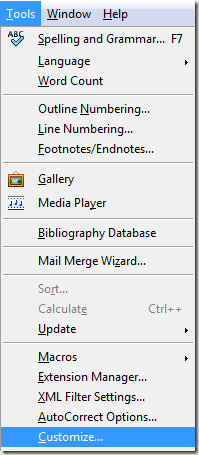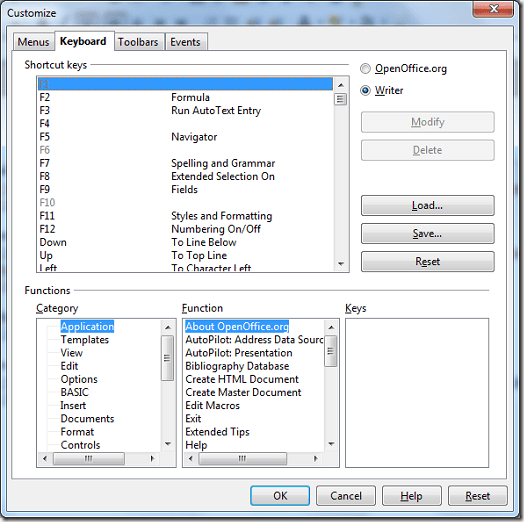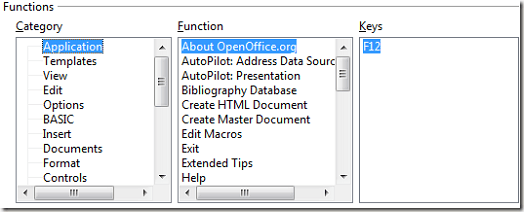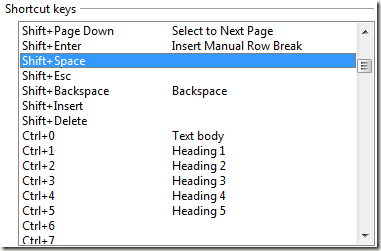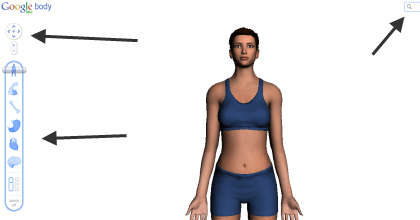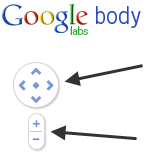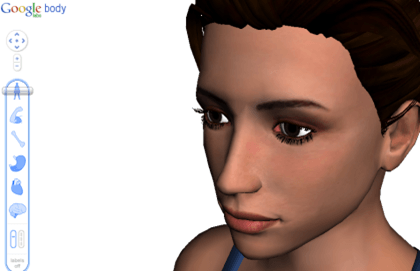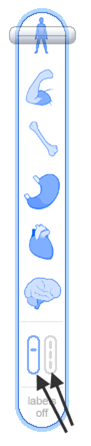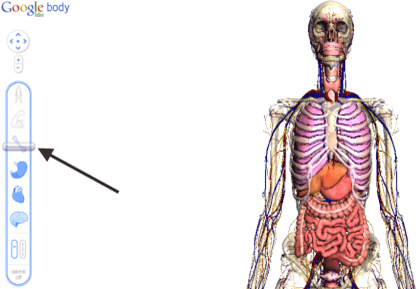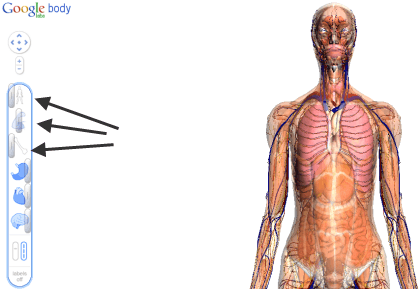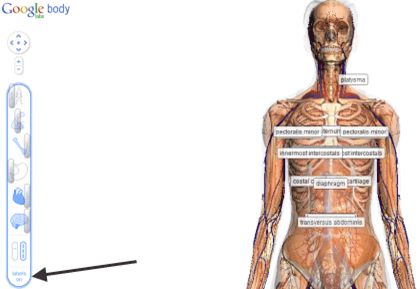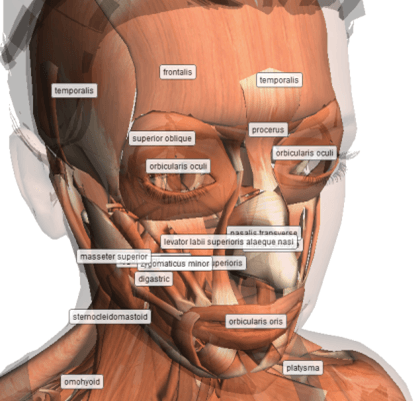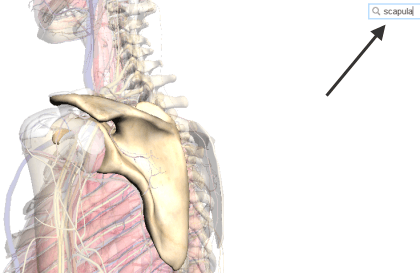Computer Tips From A Computer Guy |
| Create Your Own OpenOffice Writer Keyboard Shortcuts Posted: 26 Mar 2011 04:39 AM PDT Want to create your own custom OpenOffice Writer keyboard shortcuts? Take full control of OpenOffice Writer and your keyboard by creating your own keyboard shortcuts. You can assign new functions to existing shortcuts or create your own key combination. Either way, you select exactly what to press to perform specific tasks. This makes learning and remembering shortcuts much easier. Customizing The KeyboardOpen OpenOffice Writer. Go to Tools and select Customize. Choose the Keyboard tab. Select whether you want to the keyboard shortcut to apply just to Writer or to all of OpenOffice using the radio buttons at the top right. If you want to select a different program, you must access the Customize menu from that specific application. Current keyboard shortcuts are listed in the top section labeled Shortcut Keys. If you want to change an existing keyboard shortcut, select the shortcut from the list and choose either Modify (to edit) or Delete (to remove). When you press Modify, the shortcut appears under the Keys section for editing. Choose a category from the Category section for the shortcut to apply to. Next, choose a function from the Function section. Press OK to save your changes. If you do not want to make changes, press Cancel to reset the keyboard shortcut. You can only select keyboard shortcuts from the Shortcut Keys section. However, if you notice, some of the keyboard shortcuts have no existing function. If you do not want to change existing shortcuts, use these shortcuts with no current function, such as Shift + Space. When you change keyboard shortcuts or create your own, keep a list either on your computer or a notepad near your computer desk to help remind you of the shortcut. After all, what's the point of customizing your shortcuts if you don't remember or use them. There are a select few of the shortcuts you cannot change. These are grayed out, such as F1, which is usually reserved by most programs as a quick way to access the Help menu.
Related postsCopyright © 2007 Online Tech Tips. Aseem Kishore (digitalfingerprint: a59a56dce36427d83e23b501579944fcakmk1980 (209.85.224.80) ) Post from: |
| How to Access and Use Google Body Browser Posted: 25 Mar 2011 05:59 AM PDT Google, the omnipresent search provider, launched, with very little fanfare, something called, Google Body Browser in December 2010; and has maintained its presence on the web, though has not updated it as yet, as promised. The Google Body Browser is to the human body what Google Earth is, well, to planet Earth. It's a web application that allows the user to look very closely at the human body (currently just the female version) in great detail, in the same ways that Google Earth has allowed users to see different parts of the world. Google Body Browser also has labels for different parts, and unlike Google Earth, allows the user to strip away parts of the body to see what lies beneath. To access Google Body Browser, you first need to make sure you have a browser that is capable of handling this advanced app, e.g. one that supports WebGl, which only the newest versions of most browsers support. Next, you need to go to the Google Browser Site. When it first loads, it looks like this: Note: On the left side of the screen are controls, in the center is the body to be viewed, and on the top right of the screen there is a search box. The controls are separated into two parts, the top part… …is used to control the placement of the body. The up and down arrows move the body up and down in the viewing window. The left and right arrows case the body to spin left or right. The diamond in the middle causes the body to move back to its original position. Note: The up and down arrows also cause the body to spin towards or away from you if you keep pressing them after the body has been moved to the top or bottom of the viewing pane. Added Note: You can also move the body around in the viewing pane by clicking on your mouse, holding the button down and moving your cursor around. The "+" and "-" buttons allow you to zoom in or out. The bottom controls are used to view different parts of the body: First note the vertical paddle. It controls what happens when you use the controls above them. The default is with the paddle on the left, which means that there is just one slider that you can slide down by clicking on and holding with your left mouse button while you move it lower or higher. Moving down, you pass through the different types of body parts; from muscle to bone, organs, blood vessels, to the nerve system. As you pass through each system, the changes are reflected on the body in the viewing pane: If you move the bottom paddle to the right, however, each system gets its own left and right slider that allows you to adjust how much of each system you wish to view; though you have to be aware that if you have an outer body part showing, you won't be able to see the parts underneath it. To get the best effects, it's best to start with the top slider, as moving left causes succeeding layers of the body to be peeled away, starting with the skin. At the bottom of the controls is some text that says: Labels off. Clicking on it will cause body part labels to be turned on: The labels that display correspond to the parts that you choose to reveal. Moving the body around in the viewing pane brings up labels that correspond to parts seen from that angle, as does zooming in. At the top right of the screen is the search box: Typing in a body part, causes the part you've searched for to be zoomed to and to be highlighted, as well as labeled, if labels are turned on. The browser also shits the controls to create the best view of the part you've searched for. Google Body Browser is a great tool for students and adults alike; whether learning for school, or just on your own, Body Browser allows you see the human body in ways you likely never have before.
Related postsCopyright © 2007 Online Tech Tips. Aseem Kishore (digitalfingerprint: a59a56dce36427d83e23b501579944fcakmk1980 (209.85.224.80) ) Post from: |
| You are subscribed to email updates from Online Tech Tips To stop receiving these emails, you may unsubscribe now. | Email delivery powered by Google |
| Google Inc., 20 West Kinzie, Chicago IL USA 60610 | |


 5:09 AM
5:09 AM