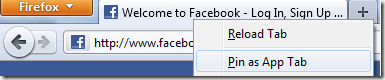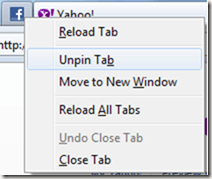Computer Tips From A Computer Guy |
| Firefox 4 Tips: Using App Tabs Posted: 01 May 2011 04:08 AM PDT Mozilla created Firefox 4 with an extremely useful feature – App Tabs. The purpose of App Tabs is to place any website in permanent tab from at the top of your Firefox window. For all those websites you visit daily, hourly or even more frequently, you can now keep them within easy reach. No more bookmarks, typing addresses or adding links to your bookmark bar. App Tabs appear on the left side of any tabs you have open and display as a small tab with the website's icon. Add An App TabOpen your favorite website in Firefox. The website must be open before you can add it. Right click the tab the website is displayed in. Select Pin as App Tab. Once added, the regular large tab turns into a small tab with an icon. You can add additional tabs by pressing the + sign next to your added tab, visiting a new site and repeating the process. Remove a TabIf you decide you no longer need an App Tab, right click it and select Unpin Tab. Benefits of App TabsRegular tabs have a close button. If you click the wrong area of the tab, your tab suddenly closes. This can be especially problematic if you have numerous tabs open. App Tabs, on the other hand, do not have a close button. They are always open and can't be closed unless you either unpin them or right click and select Close Tab. If you add an App Tab that updates, such as email or Facebook, your tab turns blue when it updates. For instance, if you receive a new email, your tab would turn blue to let you know. This helps immensely if you are waiting for an important email or update. No more switching back and forth, wondering if any new emails have appeared. When you close Firefox, all of your normal tabs close. They don't reload when you reopen Firefox. App Tabs close and reload with Firefox. They become a permanent part of the browser window until you remove them. This makes loading all the pages you typically open immediately anyway much easier and faster. You can use App Tabs in addition to Tab Groups. This works well if you have multiple levels of tabs. If you use App Tabs within a Tab Group, your App Tabs are displayed on the right side of your Tab Groups.
Related postsCopyright © 2007 Online Tech Tips. Aseem Kishore (digitalfingerprint: a59a56dce36427d83e23b501579944fcakmk1980 (74.125.94.86) ) Post from: |
| You are subscribed to email updates from Online Tech Tips To stop receiving these emails, you may unsubscribe now. | Email delivery powered by Google |
| Google Inc., 20 West Kinzie, Chicago IL USA 60610 | |


 5:05 AM
5:05 AM