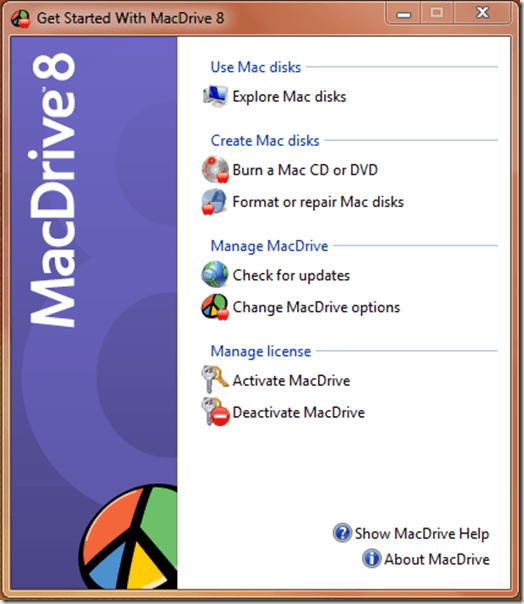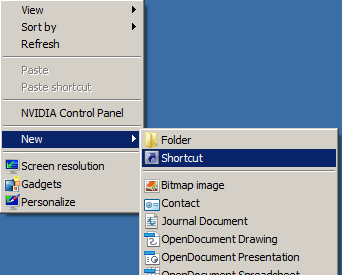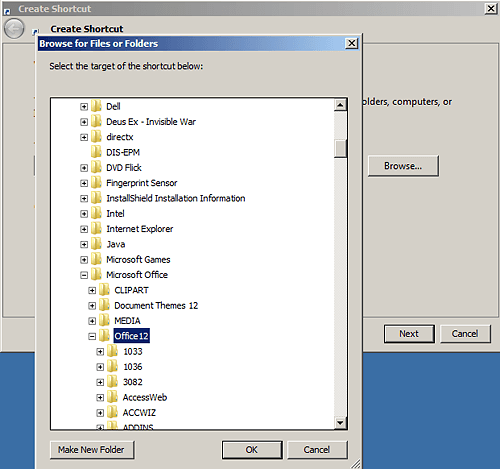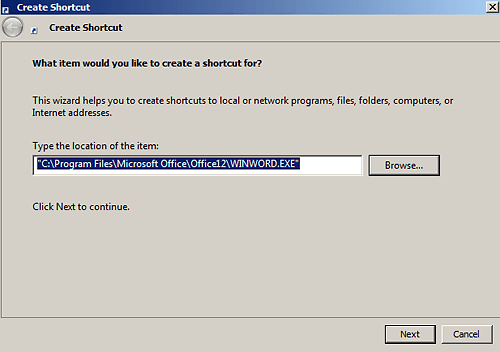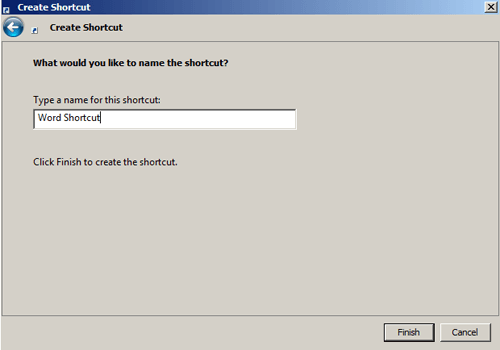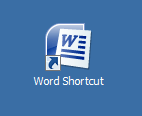Computer Tips From A Computer Guy |
| Make Windows Recognize Mac Formatted External Hard Drives and Files Posted: 19 Mar 2011 04:16 AM PDT If you have an external hard drive that is formatted for a Mac computer and are trying to access the files via PC, there is a good chance that Windows will not recognize the external hard drive. However, with the assistance of a unique application, you can make Windows recognize Mac formatted external hard drives and hard drives with Mac files stored on them. There are several different instances in which you may need to make a Mac formatted external hard drive recognizable by a PC. The application MacDrive makes the process simpler than ever. To get started, head on over to meadifour's website. Once there, download the free trial of MacDrive. Upon download, proceed to install MacDrive onto your PC. You may need to reboot your PC after install. You should now be ready to access Mac files on PC. Connect your external hard drive to your PC using USB or other connection type. The first time that you plug in the drive, Windows may take a few minutes to search for and find drivers for your particular device (external hard drive). Once connected, MacDrive should auto-launch, but if it does not, click the start menu and navigate to All Programs – MacDrive 8 – Get Started With MacDrive 8. Select the option Explore Mac disks. A new popup window will open. Select your external hard drive from the devices menu. From here, you can simply browse the external hard drive, and copy any or all files to PC by dragging and dropping. That's really all there is to using MacDrive, which is what makes it such a great program. Basically, it makes the Mac format readable by Windows PCs in a way that you can simply browse the external hard drive as if it was any other hard drive. MacDrive bridges the gap between PC and Windows formatted drives very well. You can even pull an actual hard drive from a Mac computer, and access all of the files via PC. This would be very convenient for anyone who is switching from Mac to PC, and is looking for an easy way to move their Mac documents and files. Of course, there are some other features as well. You can use MacDrive to format native Mac disks from a PC. MacDrive is free to try, but also very affordable should you decide to purchase the program. Prices start at $49.99 for a one computer license.
Related postsCopyright © 2007 Online Tech Tips. Aseem Kishore (digitalfingerprint: a59a56dce36427d83e23b501579944fcakmk1980 (209.85.224.82) ) Post from: |
| Fix "This action is only valid for products that are currently installed" Error Message Posted: 18 Mar 2011 05:02 AM PDT After installing Windows 7, we found that we got an error message when trying to open Microsoft Word or any other Office program. The error read, “This action is only valid for products that are currently installed.” Double-checked the Program Files and yes, Microsoft Office was still there, plain as can be. What could be the trouble? It turns out that the problem could actually be something as simple as a corrupted shortcut. This was our first step in troubleshooting the error message and the inability to open Office in Windows 7. It wasn’t the solution to our problem, but it was a necessary step to confirm whether or not a corrupted shortcut is the culprit here. To replace any potentially corrupted shortcuts with new ones, follow these steps. 1. Find a blank spot on the desktop, and right click. Scroll down to New and follow the arrow over to select Shortcut.
2. This will bring up the Create Shortcut dialog box. Click Browse… and navigate the file system to find your Microsoft Office install. From there, select the Office program you want to make a new shortcut for.
In this case, that’s Microsoft Word. Click Next.
4. Now that Create Shortcut knows what file you wish to make a shortcut for, you have the option to name it. Either leave it as is, or type in your own descriptive text, like “Word Shortcut.” Click Finish.
Your program shortcut appears now on the desktop. In order to be sure it’s linked to the file it’s supposed to be, navigate to Microsoft Word and drag the shortcut on top of the program file.
And that’s one potential, very common solution to getting the “This action is only valid for products that are currently installed” error message.
Related postsCopyright © 2007 Online Tech Tips. Aseem Kishore (digitalfingerprint: a59a56dce36427d83e23b501579944fcakmk1980 (209.85.224.82) ) Post from: |
| You are subscribed to email updates from Online Tech Tips To stop receiving these emails, you may unsubscribe now. | Email delivery powered by Google |
| Google Inc., 20 West Kinzie, Chicago IL USA 60610 | |


 5:07 AM
5:07 AM