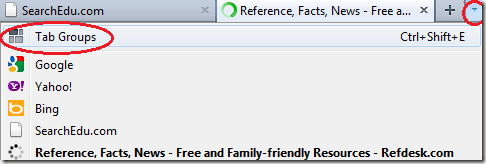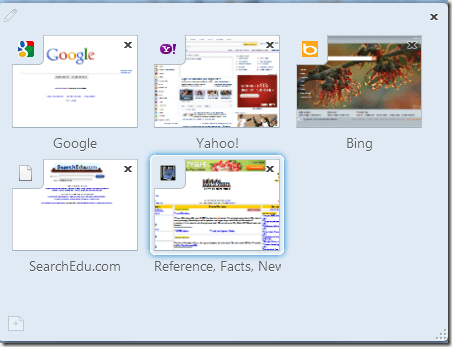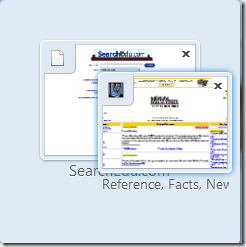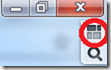Computer Tips From A Computer Guy |
| Firefox 4 Tips: Using Tab Groups Posted: 24 Apr 2011 04:34 AM PDT For those who love using tabs, but tend to fill up the tab strip, Tab Groups are the perfect solution. With Tab Groups, you can sort your tabs in sets. This works well if you want to organize tabs by task or function. Another great feature of Tab Groups is being able to have your tabs on standby without using any memory like regular tabs use. Until you open a tab group, the tabs sit idle. Creating a Tab GroupOpen each site you want to add to your Tab Group. You can change the group later, but you should have at least several tabs open to create the initial group. Press the small arrow at the far right of Firefox window, at the end of your last tab. Select Tab Groups. This opens the Tab Groups window. The Tab Groups window lists a small preview of every tab that's currently in the group, along with the name of the site. Add a name for your Tab Group by selecting the small pencil at the top left of the window and entering a name. Remove a site from your Tab Group at any point by pressing the black X at the top right corner of any preview window. Alternately, add a new tab by pressing the + button at the bottom left corner of the Tab Groups window. This opens a browser window with the New Tab window open. Enter the site address to add it to your group. If you want to create several groups out of a group of tabs, drag the tab you want to create a new group with outside the current group. Drag your second tab on top of the first one to create a new group. Once you've created at least one group, the Tab Group button is added to the right side of your Firefox window. Press this button to switch between groups and exit the Tab Group creation window. To switch between different groups, press the Tab Group button to reopen the Tab Group window. Select the group you want to open. This will exit the Tab Group window and return you to Firefox with the new Tab Group open. If you need to find a certain tab within your groups, press the search button, which looks like a small magnifying glass, directly below the Tab Group button. This only appears when you are in the Tab Group window. Enter a search term and matches will be highlighted. Click the correct tab to open that tab group.
Related postsCopyright © 2007 Online Tech Tips. Aseem Kishore (digitalfingerprint: a59a56dce36427d83e23b501579944fcakmk1980 (74.125.94.89) ) Post from: |
| You are subscribed to email updates from Online Tech Tips To stop receiving these emails, you may unsubscribe now. | Email delivery powered by Google |
| Google Inc., 20 West Kinzie, Chicago IL USA 60610 | |


 5:10 AM
5:10 AM