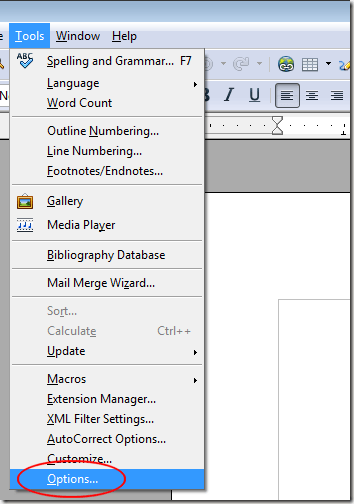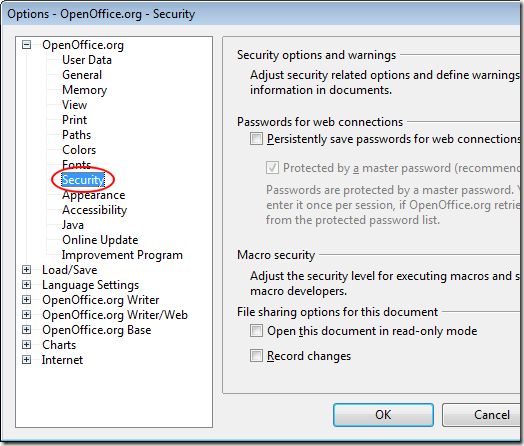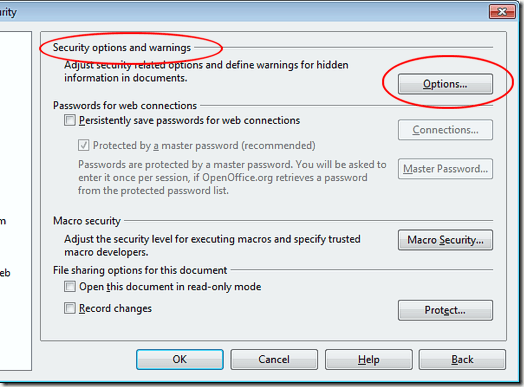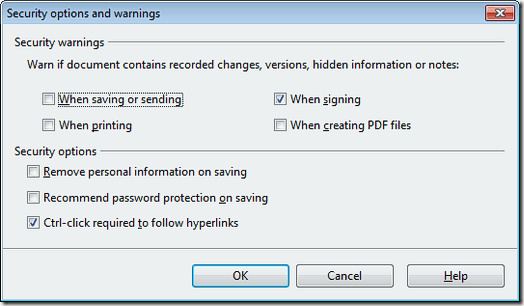Computer Tips From A Computer Guy |
| Turn On Security Options and Warnings in OpenOffice Writer Posted: 26 Dec 2010 03:43 AM PST As we move closer to the paperless office, threats from digital documents increase. The need to protect yourself from security breaches is paramount to avoiding identity theft and opening yourself up to other malicious attacks. OpenOffice Writer has a number of security options and warnings to help protect you from such events. Learn how to change the security options and the warnings that pop up in OpenOffice Writer. Security in the Digital AgeIdentity theft is a real possibility for anyone who uses the Internet for personal and business purposes. Any time you send information over the web through e-mail or other methods, you have no control over who may be collecting or viewing that information. This includes files you send as attachments in e-mail messages. Some documents such as OpenOffice Writer files can contain hidden information or notes. Such information or notes can open you up to sharing personal information with others. Remember that the people to whom you send attachments may share those files with others or work on an unsecure PC. OpenOffice Writer contains a number of security options and warnings to help keep your information private. However, many of these options are turned off by default. By turning some or all of these options and warnings on, you can use Writer more comfortably knowing that your personal information is safe. Turning on OpenOffice Writer Security Options and Warning MessagesOpen up OpenOffice Writer and click on Tools>Options. In the OpenOffice.org Security window, locate and click on the option titled Security in the left hand pane. Then, click on the Options button located in the section labeled Security Options and Warnings. You should be looking at the Security Options and Warnings window. Below is an option-by-option description of each choice. Security WarningsWarn If Document Contains Recorded Changes, Versions, Hidden Information or Notes: When Saving or Sending – Off by default, this option warns you when there exists information in a Writer document that is not readily visible by the user or reader. This warning will pop up if the document contains such information and you attempt to either Save or Send the document. When Signing – On by default, this option will display a warning message when you attempt to sign a document that contains the information mentioned above. This is especially important if you often share documents that run through several versions among multiple people. When Printing – Off by default, this option is most useful if you work in a networked environment and don’t have 100% access to the printer you use to print. Remember that when you print documents in a networked environment, other people may get to your printouts before you. When Creating PDFs – PDF documents are like snapshots of your Writer documents. They contain the same information found in the source Writer file. Since PDFs are often final documents given to end users, clients, etc., Writer will warn you when personal information described above is present in a document when you create a PDF file. Security OptionsRemove Personal Information on Saving – Off by default, this option forces Writer to eliminate any of your personal information when you save a document. Use this option for maximum security. However, be aware that there may be some documents in which you want to retain personal information. With this option checked, Writer does not discriminate those documents from others and blindly removes your personal information. Recommend Password Protection on Saving – If you work with sensitive information, this option is a must. With this option checked, Writer will recommend that you create a document password each time you save. Although the message can get annoying if you save often, it is a great way to increase security when it comes to protecting your private information. Ctrl-click Required to Follow Hyperlinks – Websites can contain any number of threats to your security. By forcing Writer to accept only Ctrl-Clicks for following hyperlinks, you can be sure that you won’t accidentally click on a link that leads to viruses and other types of malware. OpenOffice Writer allows you to turn on a number of security options and warnings to help protect you from accidentally revealing your personal information to others. Which options and warnings to turn on depends on how you use Writer and the level of protection you want. Look over the options and warnings available in Writer and choose the ones that make the most sense to you and your situation.
Related postsCopyright © 2007 Online Tech Tips. Aseem Kishore (digitalfingerprint: a59a56dce36427d83e23b501579944fcakmk1980 (74.125.94.88) ) Post from: |
| You are subscribed to email updates from Online Tech Tips To stop receiving these emails, you may unsubscribe now. | Email delivery powered by Google |
| Google Inc., 20 West Kinzie, Chicago IL USA 60610 | |


 5:15 AM
5:15 AM