Computer Tips From A Computer Guy |
- Record Streaming Radio Broadcasts
- Use WYSIWYG to Build Facebook Pages
- How to Use the Paragraph Features Section in Microsoft Word 2010
| Record Streaming Radio Broadcasts Posted: 29 Apr 2011 04:14 AM PDT The most popular place to listen to the radio is in a car. Music and talk show antics help us pass the time while driving from point A to point B, but when we reach point B, the station must be shut off so we can continue our daily activities. DAR.fm acts like a Tivo for radio stations. Instead of listening to the radio in snippets while driving, you can schedule DAR.fm to record your favorite shows, then listen to them whenever you have time. To start recording your favorite shows, you must register for an account. Click the Click here to register link at the top right of the page to create an account. Enter your email address, choose a password, then click Sign Up Now. Next, select the shows or stations you want to record. If you do not see the radio station you want in the list, you can add it. Click the red record button to schedule a recording. If recording a station, you will be asked for particulars such as how often to record, the length of the recording, and the starting time. To listen to your recordings, click the Play button at the top of the screen. To see the list of programs scheduled to record, click the Scheduled button. Because DAR.fm uses MP3Tunes to store the recordings, you can listen to them from most any mobile device, including iPhone and Android. For iPhone, look for an app called Airband in the app store. Android's app is called MP3Tunes. You can also listen to recordings offline with LockerSync software, which links directly to iTunes. DAR.fm includes 2 GB storage space for free, with more storage available for a fee. 2 GB is about 100 hours of radio recording, which is more than enough to sufficiently try the service. Overall, we had no problems using the service, and were impressed by the clarity of the recordings.
Related postsCopyright © 2007 Online Tech Tips. Aseem Kishore (digitalfingerprint: a59a56dce36427d83e23b501579944fcakmk1980 (209.85.224.84) ) Post from: |
| Use WYSIWYG to Build Facebook Pages Posted: 28 Apr 2011 05:05 AM PDT Facebook discontinued Static FBML, the app previously used to build Facebook Fan Pages, on March 11, 2011. Since then, most companies have chosen to move their Facebook Pages to the new iFrames design method. The iFrames design method has advantages—anything you can do on a standard Web page with HTML, Flash and Javascript now works on Facebook pages. But, you have to host your pages off-site, on your own Web space, and call them as an iFrame with Facebook Developer. This requires HTML skills. For those without HTML skills, or who would rather not host pages off-site, Static HTML is the answer. Once installed to your Facebook page, click the Edit link next to your page name to create the page. Click the button for WYSIWYG mode or HTML mode. If you already have the HTML written for your Facebook page, you can paste it straight into the box in HTML mode. If you are an HTML novice, choose WYSIWYG mode. The WYSIWYG mode is simple, but very familiar to those who blog. Use the icons to add images, hyperlinks and format text the way you want it to appear. If you use a service like Photobucket, you can paste URLs for images. Otherwise, you can upload images directly into the editor. These images are then hosted on ImageShack. Static HTML can also act as a reveal tab. You can create one page to appear for visitors who have Liked your page, and another page for users who have not liked your page. When you are satisfied with your changes, click the update button at the bottom of the page. Immediately, your changes will be made to the Static HTML tab on your Facebook Page. To change the name of the tab from Static HTML to a custom label of your choosing. Click Edit Page in the top-right corner of your Facebook page, then click Apps from the left menu. From the bottom of the list, under Static HTML, choose Edit Settings. A box will appear with a text entry box for a custom tab name. Enter the name you want and click Save, then Okay. Static HTML is a definite help for Web novices who want a Facebook page, but do not want to learn HTML and iFrames. While the editor's features are simplistic, they work well enough to make a page in 5 minutes or so. More advanced users will prefer the new iFrames method of adding tabs to Facebook pages.
Related postsCopyright © 2007 Online Tech Tips. Aseem Kishore (digitalfingerprint: a59a56dce36427d83e23b501579944fcakmk1980 (209.85.224.84) ) Post from: |
| How to Use the Paragraph Features Section in Microsoft Word 2010 Posted: 28 Apr 2011 04:43 AM PDT Many people that use Microsoft Word on a regular basis assume they know everything there is to know about formatting paragraphs, but there is one area, where many may not, and it all falls under the Paragraph section on the main ribbon in Word 2010: Most people know about the bulleting and centering options on the left side of this section, so we'll concentrate on those on the right; first up are the indenting icons These are used to indent a single paragraph, like this: Here it is before: …and here it is after: Clicking on it successive times moves it farther in each time. The other icon puts it back. Next up are the paragraph line spacing options, using the Line Spacing icon: Clicking on it brings up this popup: Here you can choose which sort of line spacing you want for just the paragraph highlighted, or whether to add or remove a space before or after the paragraph. In this example the line between the two paragraphs was removed. So, far, pretty simple stuff; the next option is a little more useful, but before using it, here's a little trick; first add a number as the first character for several of your paragraphs, like this: Then, highlight them all, then click on the the Sort icon: Change text to number on the popup… …then click OK, you should see your paragraphs have been reorganized into a different order based on the numbers you typed in: This is a very convenient way to move several paragraphs around quickly, but it also shows off what the sorting icon does. You can do the same thing with text. Next is the show/hide paragraph icon, clicking on it shows you all of the paragraph markers in your document, in case you ever want to do that: After that are the formatting icons, and they likely offer far more than you ever knew, first highlight one paragraph, then click on the Shading icon: Here you can pick a color or shade for the background of just one paragraph to help make it stand out for you; It also has some other color options in case the defaults aren't enough for you. Next, is the very handy Paragraph Border and Shading icon. You can use these options if you really want a paragraph to stand out. Clicking on it will get you this popup: As one example, choosing All Borders gets you this: On the other hand, by playing around with the Borders and Shading… option at the bottom of the menu, you can create stuff like this: In summation, the Paragraph formatting tools on the main ribbon in Word can help you do things with individual paragraphs to make them stand out so that readers will be drawn to reading them.
Related postsCopyright © 2007 Online Tech Tips. Aseem Kishore (digitalfingerprint: a59a56dce36427d83e23b501579944fcakmk1980 (209.85.224.84) ) Post from: |
| You are subscribed to email updates from Online Tech Tips To stop receiving these emails, you may unsubscribe now. | Email delivery powered by Google |
| Google Inc., 20 West Kinzie, Chicago IL USA 60610 | |


 5:25 AM
5:25 AM



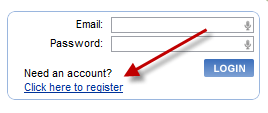
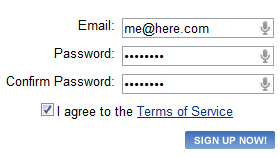
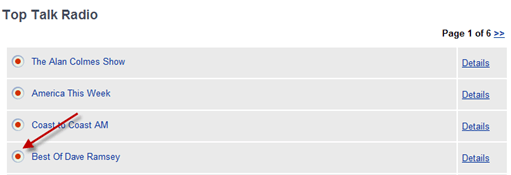
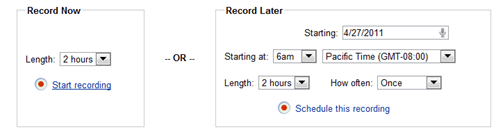





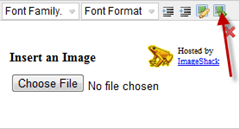
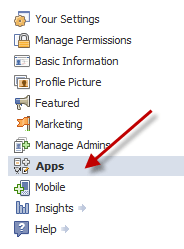
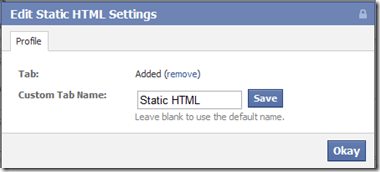
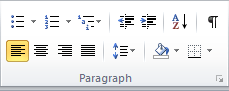
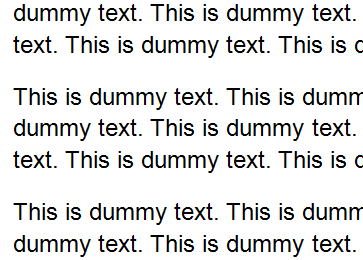
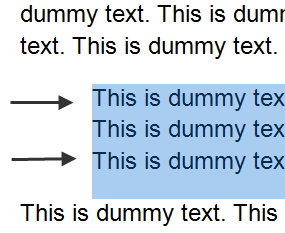
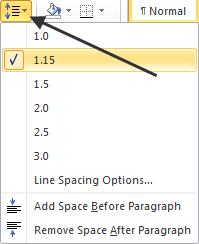
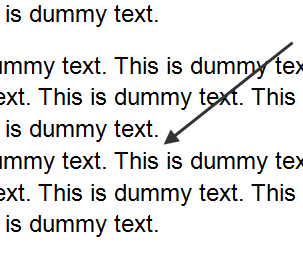
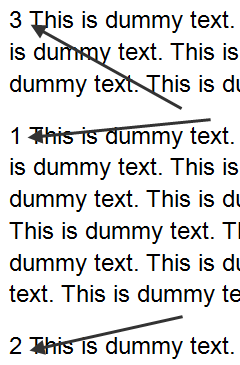
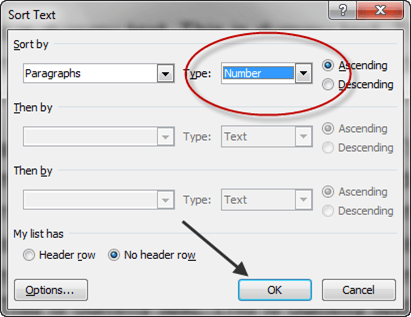
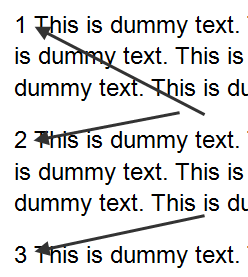
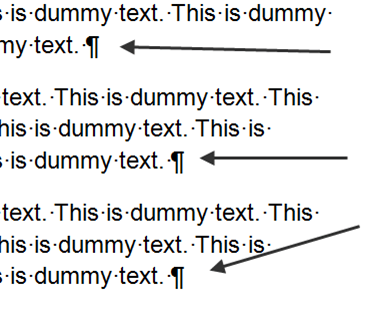
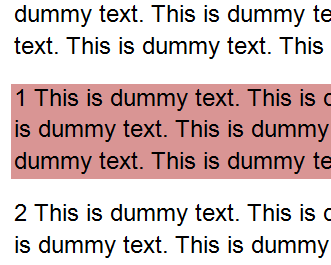
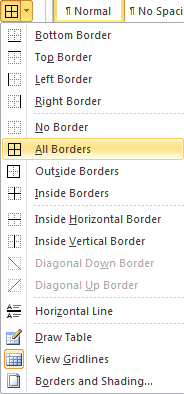

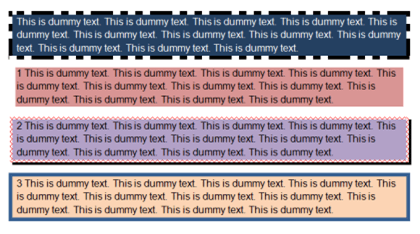
1 comments:
https://strangehoot.com/how-to-make-one-page-landscape-in-word/
Post a Comment