Computer Tips From A Computer Guy |
| Save PowerPoint Presentations as Flash Videos Posted: 18 Mar 2011 04:27 AM PDT PowerPoint works well for boardroom and classroom slideshow presentations, but PowerPoint presentations do not translate smoothly to the Web. Sure, we can save the presentations as Web files, but these end up looking messy and unprofessional. The best way to share a PowerPoint presentation on the Web, without making your audience download the PowerPoint file, is by converting the presentation into a Flash movie. One of the quickest ways to do this is with iSpring, a PowerPoint add on. Download iSpring's free version from iSpringFree.com. Make sure PowerPoint is closed, and then install the iSpring file. When it finishes, reopen PowerPoint. You will see a new tab on the far left of your screen called iSpring Free. Click this tab. The tab has several options. If you are in a hurry to finish your presentation and save it as a Flash file, click Quick Publish on the far left. iSpring takes a few minutes to compile your slides, and then generates a folder with the name of your presentation. Upload the contents of the folder to your Web site to share the presentation. The Publish button beside this one does the same thing, but gives you more options before saving the presentation. You can rename the presentation, choose where to save it (including on Slideboom.com), choose the range of slides to go in the presentation, and preview the presentation in a iSpring simulator. Regardless of which publishing method you choose, iSpring preserves your animations and transitions. An added feature is the ability to embed YouTube and Flash videos directly into your PowerPoint presentation. Click the YouTube or Flash button to the right of the Publish button to insert one of these videos. iSpring also offers a pro edition of this add-on. The pro edition costs $229, and gives options to name presenters and add narration to the presentation. Educators may request a free license for iSpring Pro. The free edition is enough for most PowerPoint users. The publishing step can take up to 10 minutes to convert from PowerPoint to Flash if the presentation is exceptionally long. Otherwise, this add-on is one of the best ways out there to make your PowerPoint presentations Web ready.
Related postsCopyright © 2007 Online Tech Tips. Aseem Kishore (digitalfingerprint: a59a56dce36427d83e23b501579944fcakmk1980 (74.125.94.80) ) Post from: |
| Print from iPad to any Windows-Connected Printer Posted: 17 Mar 2011 05:13 AM PDT iPad prints to any AirPrint enabled printer without iPad users having to download a third-party app. AirPrint printers, however, are currently only made by HP—and none on the Apple AirPrint-Enabled list handle the kind of printing capacity most of us need. Plus, no one wants to buy a new printer just to print from the iPad! With a small download and a few minutes of configuration, you can print from iPad to any shared printer on your PC. To start, download the AirPrint Zip File from MediaFire. After it downloads, unzip it to C:\Program Files\airprint (if using a 64-bit system, extract to C:\Program Files (x86)\airprint). This should create a new folder in your program files called AirPrint. Next, open a command prompt. The quickest way to do this is by typing cmd from the box at the bottom or the start menu in Windows 7, or the Run menu in previous versions of Windows. In the command line, type:
If using a 64-bit system, type this instead:
Remember that with command lines, spacing and capitalization are extremely important. If you typed the command correctly, the computer should reply with a message that says [SC] CreativeService SUCCESS Type the following in the command line:
The success reply is a little longer this time, and should look like: A message should appear from your Windows Firewall asking you to approve or deny AirPrint. Click Approve. If this window does not appear on its own, navigate to the airprint folder in your Program Files, and double-click the airprint.exe file. This should make the Windows Firewall window appear. Now, go to your iPad and try to print something. For example, in Safari, to the left of the address bar is an arrow (often used for saving bookmarks and such)—click it and select print. You can then select a printer. Whatever is showing on your iPad screen will begin printing. If you are prompted for a password or username during the printing process, this just means you have not enabled the Guest account on your Windows computer. Enable the guest account in the Control Panel under User Accounts and restart your computer. The iPad will then print with no problem. While there are many apps available to print on iPad, most of them cost money. This method is free, and only takes a few minutes to set up—plus, there is no danger of potential driver conflicts. With the iPad 2 reaching customer hands now, there has never been a better time to configure your network for iPad printing.
Related postsCopyright © 2007 Online Tech Tips. Aseem Kishore (digitalfingerprint: a59a56dce36427d83e23b501579944fcakmk1980 (74.125.94.80) ) Post from: |
| You are subscribed to email updates from Online Tech Tips To stop receiving these emails, you may unsubscribe now. | Email delivery powered by Google |
| Google Inc., 20 West Kinzie, Chicago IL USA 60610 | |


 5:06 AM
5:06 AM


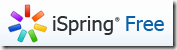
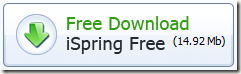

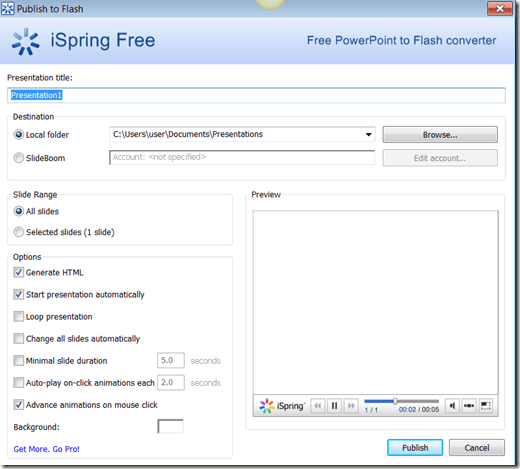
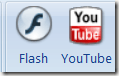


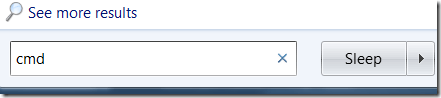
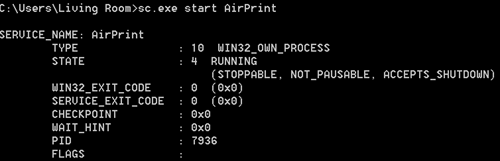
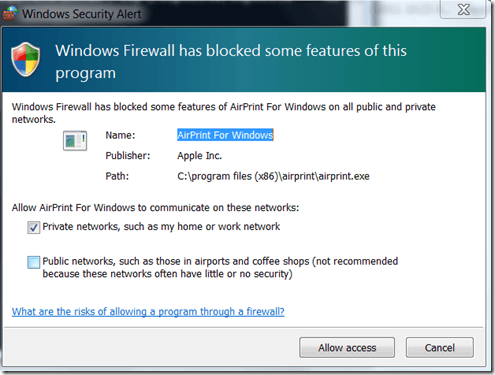
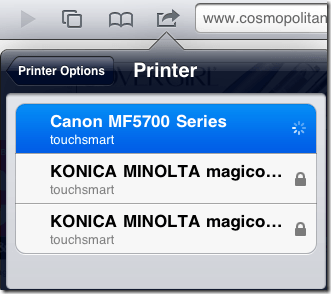
0 comments:
Post a Comment