Computer Tips From A Computer Guy |
| Posted: 15 Mar 2011 04:07 AM PDT There are literally thousands of free e-books available, but even with this massive amount of reading material, most of us continue to look for more. One of the best features with Nook and Kindle books is the ability to lend and borrow e-books. But, if our friends do not have the book we have been dying to read, we are normally left with no choice but to buy the e-book. So, what we really need are more friends that read e-books. LendInk is a community of e-book lovers, where all are welcome to borrow and lend e-books. Before you may borrow or lend e-books, you must first register with the service. Click Join Now and either use Facebook connect to register with the service, or provide your email address, name and password. Once registered and logged in, all books available for borrow are listed by category. Click any book to read its description. If you like the description and want to borrow the book, click the borrow link for your favorite device. Only Nook and Kindle are supported. Your borrow request is then sent to the owner of the book. He may then either choose to loan you the book or not. If he chooses to loan you the book, an email is sent with instructions on how to borrow the book. To loan a book, click the +Loan a Book link at the top middle of the page. Choose the device for which you own the book, then enter the book's title. LendInk then searches for the book's cover art and author. Enter a description of the book and click Save Now. When someone wants to borrow your book, you will receive an email. If you choose to lend the book, you will click a link that leads you to the borrowing users name and email address. Use this information in Kindle or Nook to loan the e-book. LendInk users may only borrow 3 books at a time, and loan periods are for 14 days. Books may be returned before that, if the borrower finishes the book before the 14 days expires. We love the idea of having a new way to read free e-books. But, we cannot help but wonder about the potential for spam with the service providing our email addresses and names to the book lender. This is currently the only way to loan e-books, so LendInk does not have a choice in this practice at present.
Related postsCopyright © 2007 Online Tech Tips. Aseem Kishore (digitalfingerprint: a59a56dce36427d83e23b501579944fcakmk1980 (209.85.224.85) ) Post from: |
| Play Nintendo 64 Games on Your PC Posted: 14 Mar 2011 05:21 AM PDT You don’t need a Nintendo 64 game console to play Nintendo 64 games. There are several Nintendo emulators that will allow you to play Nintendo 64 games on your PC without getting a console or shuffling game cartridges. You don’t need a game controller, either; instead, you can use your keyboard to play the game. Project 64 is one of the best free Nintendo 64 emulators currently available. It’s easy to use, but it still has a lot of configuration options to give you the gaming experience you desire. Before installing Project 64, make sure that all of your video and audio drivers are up to date. Also make sure your PC meets the system requirements. To run Project 64, your computer needs at least Windows 98 or later, a 700 MHz Pentium 3 or 800 MHz Athlon processor, 256 MB of memory, 200 MB of free hard drive space, DirectX compatible video, audio and input devices and the latest version of DirectX. To continue, download and install the latest version of Project 64. Download some Nintendo 64 ROMs from a separate website. You can typically find free ROMs that work with Project 64 on websites like FreeROMs.com and CoolROM.com. The ROM file types that are compatible with Project 64 include ZIP, ?64, ROM, USA, JAP, PAL and BIN. Always scan the ROM files with your virus scanner before attempting to install them. Open Project 64 and click File and Open ROM. Navigate to the folder where you downloaded your ROM files. If the files are the right type, they will appear in the Open window. Select the ROM for the game you’d like to play, then click Open. Before you begin playing your Nintendo game, click Options and Configure Controller Plugin. The default values for the controller emulation place most of the keys for the A, B, S, L, R and Z buttons from the Nintendo game controller in the lower left hand corner of the keyboard. While this can help to enhance game play, it can also be confusing. If you can’t remember the the default keys, change them to match the letters on the Nintendo controller, starting with L. That way, when you’re prompted, you’ll always know which button to press. Click Save Profile and OK to save your changes. Press the default buttons or your chosen buttons for A, B, S, L, R and Z to interact with the game environment, load menus and save your game. Use the Analog Stick keys you've chosen to navigate through the game. Press the keys you've chosen for the C-Buttons to change your point of view and use items during game play. If you experience problems with the sound, such as popping or clicking, click Options and Configure Audio Plugin. Place a check mark beside Sync game to Audio and click Close. If you have problems with the video, click Options and Configure Graphics Plugin. Ensure that the Windowed Resolution and Full Screen Resolution settings are right for your computer’s display. Set the Windowed Resolution to any size that comfortably fits on your screen. Set the Full Screen settings to match your current monitor resolution and refresh rate settings. If you’re not sure what resolution and refresh rate your monitor uses, check your current display settings. If your video card has plenty of memory, also try setting the Full Screen Sync settings to Double Buffer Vsync or Triple Buffer Vsync. If your video card doesn’t have much memory, stick with the default value, Transfer Memory. Also, if the Anisotropic filtering and Full-Scene Antialiasing options are active, turn them on and turn the values up as high as possible. If you experience trouble with the video, turn them back down again. You can also solve some video problems by checking the boxes beside Super2xSal textures and Always use texture filter. However, in most cases, these values should be disabled.
Related postsCopyright © 2007 Online Tech Tips. Aseem Kishore (digitalfingerprint: a59a56dce36427d83e23b501579944fcakmk1980 (209.85.224.85) ) Post from: |
| You are subscribed to email updates from Online Tech Tips To stop receiving these emails, you may unsubscribe now. | Email delivery powered by Google |
| Google Inc., 20 West Kinzie, Chicago IL USA 60610 | |


 5:07 AM
5:07 AM


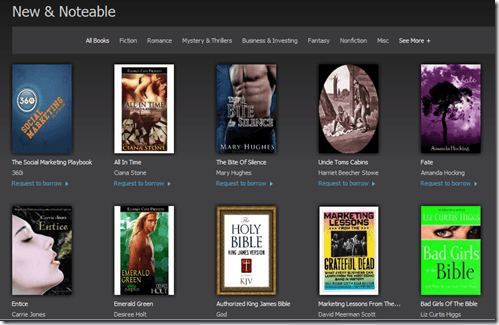
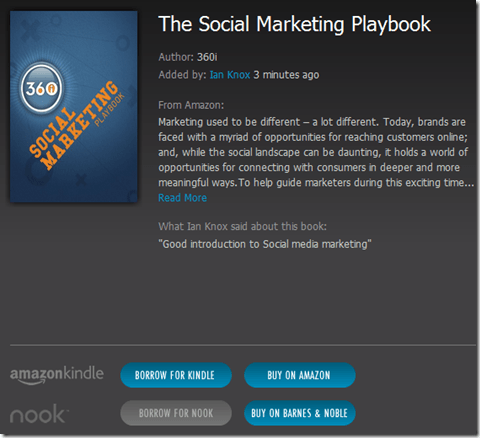
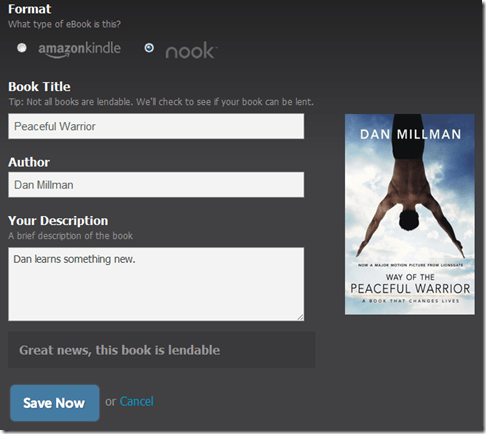
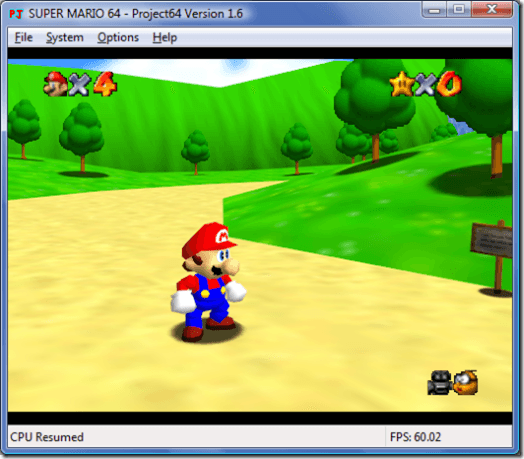
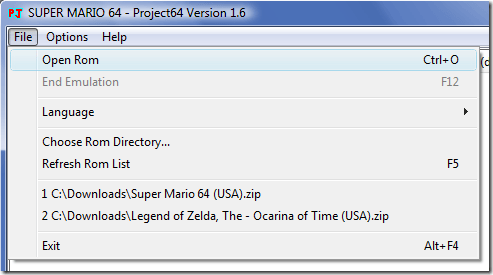
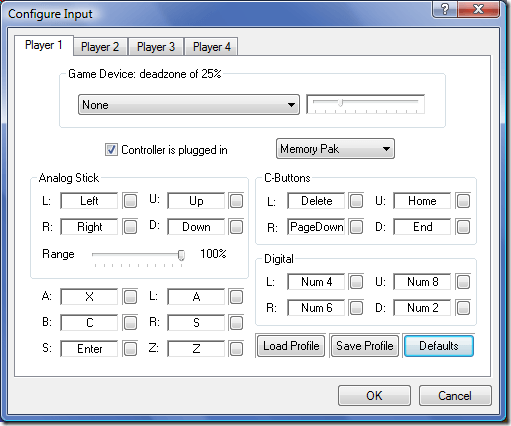
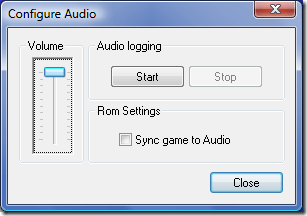
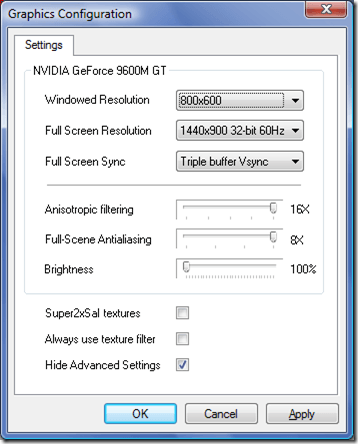
0 comments:
Post a Comment