Computer Tips From A Computer Guy |
- Best Extensions for Google Chrome Web Browser
- Blacklist Spam Sites from Appearing in Google Search Results in Chrome
- Configure the Menu Bars in Internet Explorer 9 (RC)
| Best Extensions for Google Chrome Web Browser Posted: 10 Mar 2011 04:46 AM PST Extensions are small programs that add extra features and functionality to the Chrome web browser. These lightweight applications are easy to install and use in Chrome. The features they add run the gamut. The top extensions for Chrome add essential functions and make Chrome easier and faster to use. Chrome AdBlockAdBlock is a browser extension that blocks advertisements in Chrome. AdBlock is customizable, allowing you to pause the extensions, stop running it on any web page or configure it not to run on certain websites. You can also manually block any ad that AdBlock misses. The manual ad blocker tool even walks you through the process of blocking ads. You can also customize AdBlock in its Options Menu. Google Mail CheckerGoogle Mail Checker is an extension that displays the number of unread email messages in your Gmail inbox. Clicking on the extension’s button in the toolbar quickly opens your Gmail inbox in a new Chrome tab. IE TabIE Tab allows Internet Explorer to display a tab in the Chrome browser. This Chrome extension runs in Windows only. It installs a button in the Chrome toolbar which quickly changes the current tab into an IE tab. If you already have a webpage loaded in a tab, that webpage will now appear in an IE tab. You can also use IE tabs to explore the files on your hard drive in Chrome. Docs PDF/PowerPoint ViewerThe Docs PDF/PowerPoint Viewer lets you automatically preview PDF files, PowerPoint presentations and other documents in the Google Docs viewer. Provided by Google, this Chrome extension has a simple options menu that allows you to choose which file types it should handle. It also allows you to exclude certain domains from being handled by the extension. When you load a document in Chrome using this extension, a small menu will appear with buttons that let you change the view. Facebook Photo ZoomThe Facebook Photo Zoom extension lets you quickly and easily zoom into the larger version of photos you find on Facebook in your Chrome browser. All you have to do is mouse over a zoomable image, and a larger image will appear in a pop-up window. You can use the button at the bottom right of the Facebook page to easily toggle Facebook Photo Zoom on and off. Google TranslateGoogle Translate can detect whether the language of the page you’re visiting is different from the language in your Chrome browser interface. At the top of the page, the extension offers you an option to translate the page into another language. It also installs a button in the toolbar that lets you quickly and easily translate pages into your native language. You can also right-click the button to change the extension’s options. To find more ideas on this topic, read Enhance Google Chrome with ChromePlus.
Related postsCopyright © 2007 Online Tech Tips. Aseem Kishore (digitalfingerprint: a59a56dce36427d83e23b501579944fcakmk1980 (209.85.224.86) ) Post from: |
| Blacklist Spam Sites from Appearing in Google Search Results in Chrome Posted: 10 Mar 2011 03:11 AM PST Google recognizes that many of the sites it returns in its search results are useless. The company has begun waging war on what it calls content farms, but even since their announcement that such sites would be delisted, most of us are still seeing useless sites in our search results, over and over again. While Google is hesitant to blacklist sites from appearing in their search results, a small extension for Chrome called Search Engine Blacklist gives all users the power to do just that—blacklist the baddies from ever appearing in your results again. Click the big blue install button on the extension's page to start the installation. A message will appear asking if you really want to install this program, since it will have access to your data on Google. Click Install to continue. You are then sent to a page where you can enter URLs individually that you want blacklisted. If you cannot think of any offhand, do not worry about it—you can always blacklist spam sites as they appear in your results. Click Save when finished. Now you are ready to search with Google. Your results will look like normal, but with an added feature. Hover over any link and a blue x will appear next to the link on the right. Click it to blacklist a site. A popup window will appear asking if you are sure you want to blacklist the site. Click OK.
Since Search Engine Blacklist blacklists results generated from the entire domain added to the list, you never need worry about seeing the Web site again, even with a different search string. We really like having the ability to blacklist irritating Web sites. There are many that consistently return low-quality results, yet seem to appear nearly every day. Having this blacklisting ability gives users a sense of control, and hopefully, better search results.
Related postsCopyright © 2007 Online Tech Tips. Aseem Kishore (digitalfingerprint: a59a56dce36427d83e23b501579944fcakmk1980 (209.85.224.86) ) Post from: |
| Configure the Menu Bars in Internet Explorer 9 (RC) Posted: 09 Mar 2011 04:47 AM PST Version 9 of Microsoft's Internet Explorer has been moved from "Beta" to "Platform Preview 8" to "Public Release Candidate" over the past few months, which means it should be released very soon. It has been available for download for many months and for those that have seen it, it's quite a surprise, because Microsoft has changed pretty much everything about it. If you're one of the early birds who have adopted the new browser and are wondering how to configure the new menu system, here's the lowdown. First, you'll no doubt notice that the default menu is to have no menu or Favorites bar showing at all, there's nothing at the top but the search/address window and the name of the current tab, which might be a bit disconcerting to some. You can change this if you like by right clicking anywhere on the empty space on the bar, then by picking which bars you'd like to have showing from the drop down menu: Here's what the top of the screen looks like with the Menu and Favorites bars enabled: The Command bar when enabled is on the right side of the screen: It has all the commands that used to be under the File, View and Tools menu. On the other hand, if you like the minimalist look, you can always leave off the bars and instead use the Command Icons on the right side of the screen; for example if you click on the Star icon, which is where IE 9 keeps everything to do with your favorites, feeds and history, you'll get this drop down menu: Here you can add to your Favorites or your Favorites Bar (if you choose to display it) or import your favorites from another browser. The same thing applies to the Menu and Command bars, if you'd like to leave them off the top of your screen, you can access everything you need by clicking on the Gear icon: The hardcore stuff is under Internet Options, clicking on it brings up this screen… …which should be familiar to Windows users, because it's virtually identical to the old Internet Options menu. Also, one nifty little feature; if you'd only like the Menu bar when you want it, you can always just hit the Alt key on your keyboard, and it will pop into place temporarily;then go away again automatically when you're done with it. All in all the new version of Internet Explorer is much cleaner looking than previous versions, and you can keep it that way if you like, or customize it to suit your taste.
Related postsCopyright © 2007 Online Tech Tips. Aseem Kishore (digitalfingerprint: a59a56dce36427d83e23b501579944fcakmk1980 (209.85.224.86) ) Post from: |
| You are subscribed to email updates from Online Tech Tips To stop receiving these emails, you may unsubscribe now. | Email delivery powered by Google |
| Google Inc., 20 West Kinzie, Chicago IL USA 60610 | |


 5:26 AM
5:26 AM


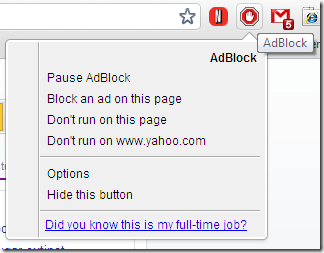
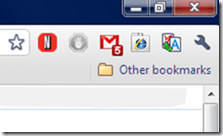
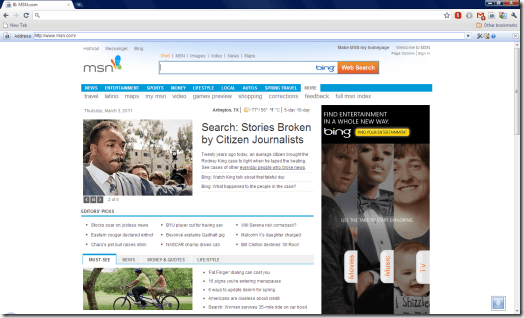
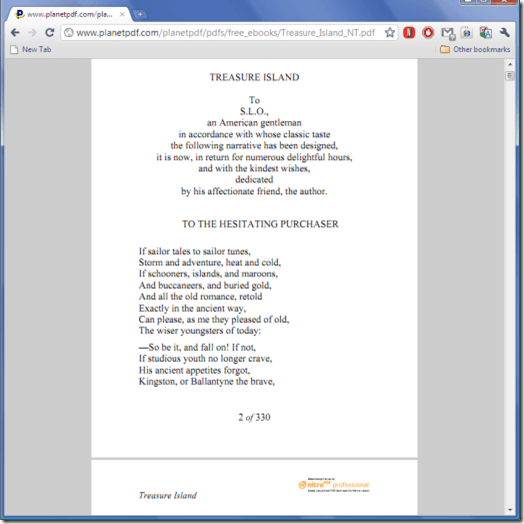
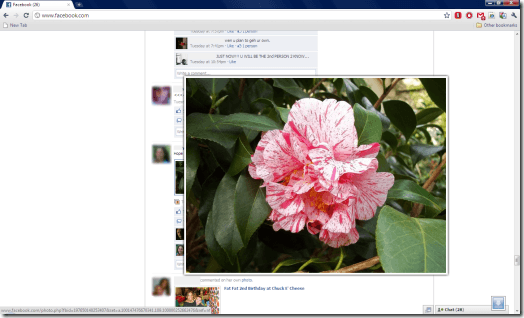
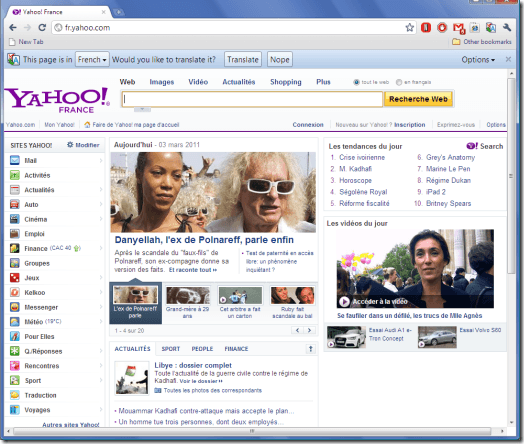

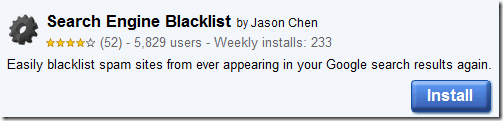
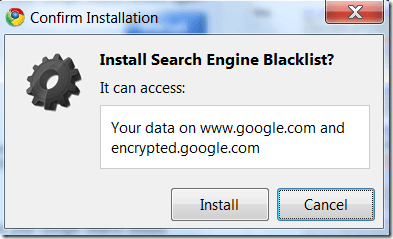
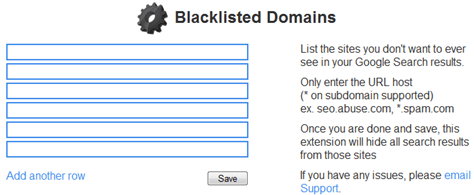

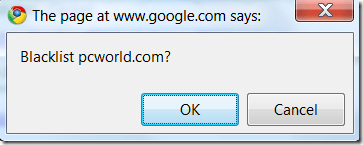
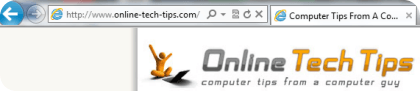
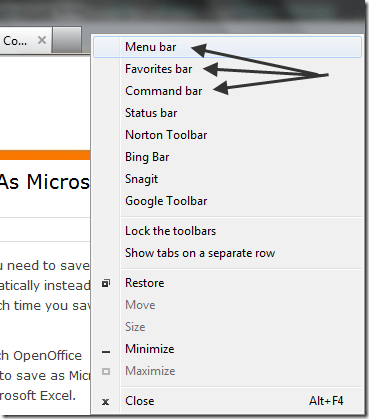


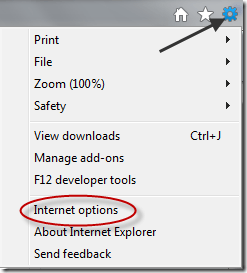
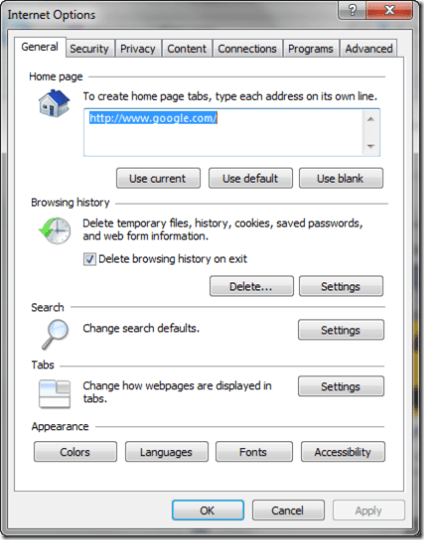
0 comments:
Post a Comment