Computer Tips From A Computer Guy |
| Create and Print PDF Files with CutePDF Writer Posted: 26 Feb 2011 03:32 AM PST You don’t need expensive software to create PDF files. You can create them for free using CutePDF Writer, a program that can print PDF files from just about any Windows program that has a print option. You can use your word processing program, text editor, photo editor or other software to create your document, then convert it quickly and easily to PDF. The finished PDF files are high quality and will contain searchable text if text was used to create them. Best of all, CutePDF Writer is free for both personal and commercial use, so you can use it for any purpose you like. Install CutePDF WriterCutePDF Writer will run under Windows 98, ME, 2000, XP, Vista and 7, including both 32 and 64 bit editions. To get started, download and run the CutePDF installation file. Click Next. Accept the agreement and click Next again. If you don’t want to install the Ask toolbar or set Ask.com as your default search provider, uncheck the boxes in the installation window. Click Install to continue. If prompted, also install the included PS2PDF converter, which is required to run CutePDF Writer. Printing Files to PDFThere is no application to run CutePDF Writer. Instead, you simply open another application to create a document. A word processing program is ideal, since it allows you to create a complex document with bolded, italicized and underlined text, pictures, hyperlinks and other features. However, you can also print pictures and scans as PDF files directly from your photo editing or scanning program. When your document is complete, select the Print… option from the software program’s File menu. Then select CutePDF Writer from the printer drop-down menu. Select the range of pages to print and set the number of copies to 1. Click OK to print your document to a PDF file. CutePDF Writer will automatically open a Save As window. Navigate on your hard drive to find the location where you want to save the PDF file. Then give your file a name you can remember. Click Save to save the PDF file. Viewing and Printing Your PDF FileIf you don’t already have Adobe Reader installed, download and install the program before continuing. Browse your hard drive to find the PDF file you created. Double click on the PDF file to open it. You can print the PDF document by clicking the printer icon in the upper left hand corner of Adobe Reader. For more information, you can read How to convert a PDF file to Word, Excel or JPG format.
Related postsCopyright © 2007 Online Tech Tips. Aseem Kishore (digitalfingerprint: a59a56dce36427d83e23b501579944fcakmk1980 (74.125.94.84) ) Post from: |
| You are subscribed to email updates from Online Tech Tips To stop receiving these emails, you may unsubscribe now. | Email delivery powered by Google |
| Google Inc., 20 West Kinzie, Chicago IL USA 60610 | |


 5:25 AM
5:25 AM


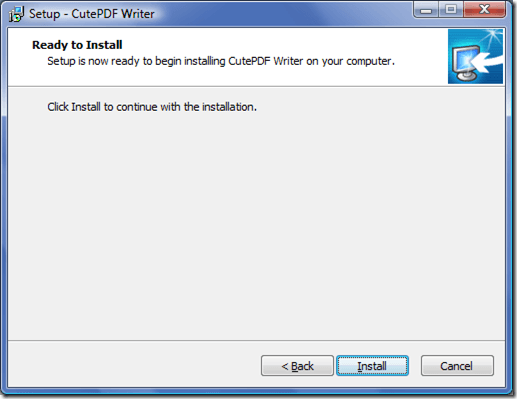
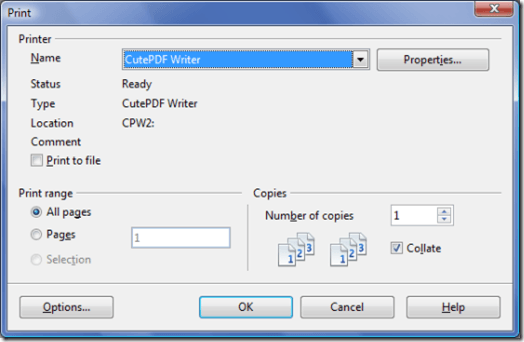
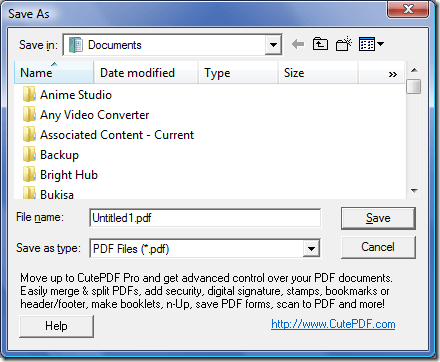
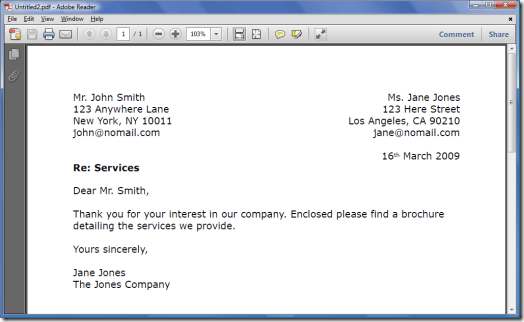
0 comments:
Post a Comment