Computer Tips From A Computer Guy |
| How to Alphabetize in Word and Excel Posted: 21 Feb 2011 03:23 AM PST One common question I get from readers of my blogs is on how to alphabetize a list in Word or in Excel. Suppose you have a list of items and you want to quickly sort them in ascending or descending order. Luckily, it's really easy in both Word and Excel! Sorting in Excel is a little easier since you can sort quickly on different columns. There is no real "column" in Word, so if you have a list of names, you can sort it, but you have to know a couple of tricks. Alphabetize in ExcelFirst, let's start off with alphabetizing in Excel, since that is easier. Open Excel and load up your list. We'll start with a simple list in just one column. To alphabetize the list, click on the Data tab in Excel and you'll see the Sort & Filter section. Select the individual cells or select the entire column depending on what you want to alphabetize. Then click the AZ or ZA button to alphabetize ascending or descending. Once you click it, you will see the list is automatically alphabetized! Easy enough! If you have a list of names, like in the example below, you can choose which column you want to alphabetize on, but you need to make sure to select all the columns. Once you select both columns, click on the Sort button instead of the ones with the arrow pointing up and down. Now you'll get the Sort dialog box. Here you can choose the column and then choose if you want to alphabetize ascending or descending. If you have first names and last names in different columns, it's really easy in Excel. Alphabetize in WordIn Word, let's say we have the same simple list like we started off with in Excel. Again, select all the items in the list and you should see the same AZ button like you did in Excel under the Home tab and Paragraph heading. Clicking on the button will bring up a similar sorting dialog box. If you only have one field, you can sort by Paragraphs or by Field 1. Click OK and the text will be alphabetized! Easy enough! Now the trick part is alphabetizing names or anything that has multiple fields. The first thing to remember is that you must use a delimiter, otherwise the sorting will not work. For example, if sorting names, we could use a comma to delimit the different fields (first name, last name). You can use whatever you want as a delimiter. Select the text and then click on the sorting button again. Now click on Options and you'll see this dialog. By default, they have Tabs and Commas for the delimiter, but you can choose Other and use any character. In our case, we choose Commas and then click OK. Now in the Sort Text dialog, you click on the drop down for Sort By and you'll now see two fields, Field 1 and Field 2. So if I wanted to alphabetize by first name, I would choose Field 2. You can have as many fields as you want and you can sort by multiple fields also, just make sure you use the delimiters properly. That's pretty much it! You can do some fairly complicated sorting and alphabetizing this way! Enjoy!
Related postsCopyright © 2007 Online Tech Tips. Aseem Kishore (digitalfingerprint: a59a56dce36427d83e23b501579944fcakmk1980 (209.85.224.80) ) Post from: |
| You are subscribed to email updates from Online Tech Tips To stop receiving these emails, you may unsubscribe now. | Email delivery powered by Google |
| Google Inc., 20 West Kinzie, Chicago IL USA 60610 | |


 5:26 AM
5:26 AM


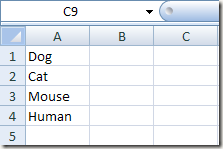
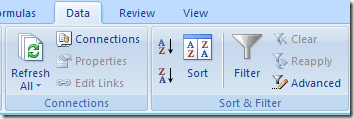
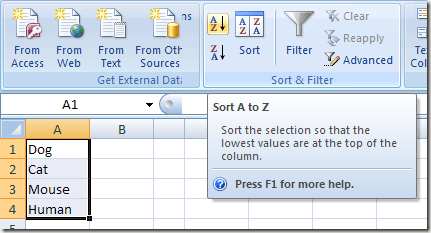
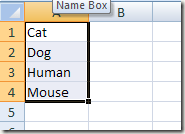
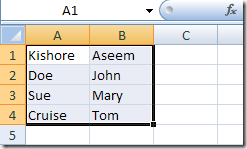
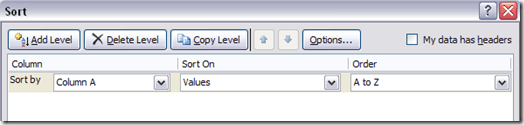
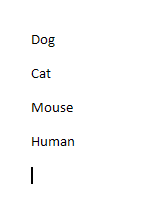
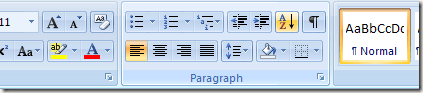
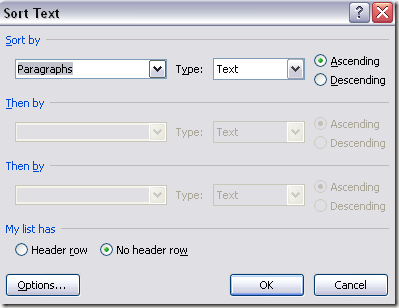
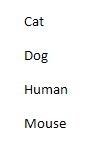
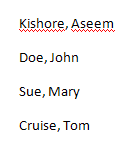
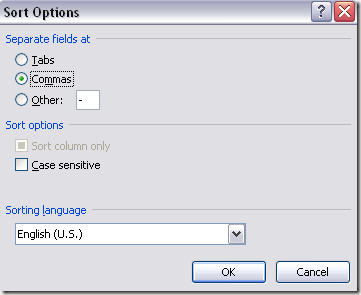
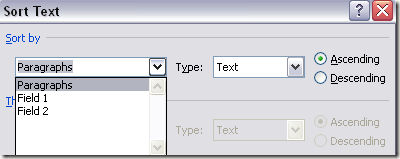
0 comments:
Post a Comment