Computer Tips From A Computer Guy |
| Receive Google Chat Messages in Chrome Posted: 06 Feb 2011 03:22 AM PST One of the biggest complaints about Google's chat interface is that it if the Gmail window is minimized, incoming chat messages are not displayed. There is no alert system to show when these messages arrive. Google is looking to improve this—at least for Chrome users. By enabling Desktop Notifications, Google can then display a popup when a chat or inbox message arrives. To enable Desktop Notifications, log in to Gmail, then click the Settings link at the top right of the screen. Under the General tab, scroll about half way down the page until you see Desktop Notifications. Click the link that says Click here to enable Desktop Notifications for Gmail. A message will appear at the top of the screen asking to allow or deny desktop notifications. Click Allow. Back at the Desktop Notifications Setting, decide whether to turn on or off Chat Notifications, then decide if you also want to receive Mail Notifications. When finished, click Save Changes at the bottom of the page. Now, if your Gmail window is minimized, you will receive a pop up message on your desktop when a chat or email is received. Click the notification to open the message. We like the idea of receiving an alert when a message arrives—this is why we liked the Gmail Desktop Notifier. However, the notifier really only works with inbox messages, making this browser-based tool a nice alternative for those who use Google Chat.
Related postsCopyright © 2007 Online Tech Tips. Aseem Kishore (digitalfingerprint: a59a56dce36427d83e23b501579944fcakmk1980 (209.85.224.84) ) Post from: |
| You are subscribed to email updates from Online Tech Tips To stop receiving these emails, you may unsubscribe now. | Email delivery powered by Google |
| Google Inc., 20 West Kinzie, Chicago IL USA 60610 | |


 5:08 AM
5:08 AM




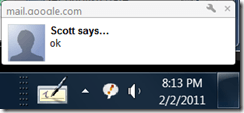
0 comments:
Post a Comment