Computer Tips From A Computer Guy |
| How to Open RAR Files on a Mac Posted: 02 Feb 2011 03:55 AM PST RAR is a file compression format that is used to reduce the size of large files. It’s similar to ZIP files and it’s common on the Windows platform. However, there are times when you need to open a RAR file on your Mac. In that situation, you will need to download and install third-party software in order to view the contents of a RAR file. In this post, I’ll list several programs you can use (both free and paid) to uncompress a RAR archive. If you’re interested in more Mac tips, check out our Mac sister site Switching To Mac for daily tips! StuffIt Expander
The first free app I could find for opening RAR files on a Mac is StuffIt Expander. You can download this program for your Mac from here: http://www.stuffit.com/mac-expander.html In addition to opening RAR archives, the program can open Zip archives, encrypted Zip archives, TAR archives, 7Zip archives, and lots more. Note that StuffIt Expander may not be able to open RAR volumes, i.e. .rar00, .rar01, etc. When opening these types of archives, always open the .rar00 file first and all the other archives will automatically be opened. UnRarX
Another free program you can use to open RAR files on a Mac i s UnRarX. You can download it here: http://www.unrarx.com/ Unlike StuffIt Expander, this program only works with RAR files. To use the program, open it and simply drag and drop the archive into the main window. UnRarX also supports password protected RAR files, so you can open those with this app. The Unarchiver
The third program that is free and that can open RAR files on a Mac is The Unarchiver, which can be downloaded here: http://wakaba.c3.cx/s/apps/unarchiver.html This program also supports a wide array of formats including 7zip, Gzip, TAR, etc. It also supports the split volume files too, which is nice. Archiver App
Another good program for opening different archive formats on your Mac is Archiver. It’s not free like the other two apps, but it works really well and it works with those volume RAR archives (.rar00, .rar01, etc). Not only does it support a ton of formats, it also lets you split and combine files if you have a file that is too large to fit onto one disk. You can also create password-protected and encrypted archive files. For $19, it’s not a bad price at all for the feature set. There are other programs that also open RAR archives on Mac, but these are the most popular and the ones that work the best. If you know of something better, please post a comment! Enjoy!
Related postsCopyright © 2007 Online Tech Tips. Aseem Kishore (digitalfingerprint: a59a56dce36427d83e23b501579944fcakmk1980 (74.125.94.91) ) Post from: |
| View and Clear the Contents of the Windows 7 Clipboard Posted: 01 Feb 2011 04:44 AM PST In previous versions of the operating system, there was a simple method for viewing the contents of the Windows Clipboard. Starting with Windows Vista and carried into Windows 7, Microsoft removed this method forcing users of the OS to resort to third-party software to view and manage Clipboard content. Learn how to view and clear the contents of the Windows 7 Clipboard the easy way. What is the Windows 7 Clipboard?The Windows Clipboard is one of the most unsung applications that has been with the Windows operating system for many versions. Whenever you cut, copy, and paste text, images, or any other content within the same application or between applications, you are using the Windows Clipboard. The Clipboard is nothing more than an application that acts like a container where you can store text, images, and other types of content for pasting elsewhere. The familiar Ctrl+Z, Ctrl+X, Ctrl+C shortcuts take advantage of the Clipboard. You also use the Clipboard whenever you use the typical Edit>Cut, Edit>Copy, or Edit>Paste functions from the menu bars found on most Windows applications. Unfortunately, Microsoft removed the ability to view, clear, or manage the contents of the Clipboard in Windows 7. This can create a security hazard if you copy or cut sensitive material into the Clipboard and forget that it is there. Some websites can even access the contents of the Clipboard under certain circumstances. Using a third-party application, you can easily view and clear the contents of the Clipboard to make your PC and your private information more secure. Viewing and Clearing Windows 7 Clipboard ContentsKaren’s Clipboard Viewer is an application available from KarenWare.com that lets you view and manage the contents of your Clipboard. Use the link above to download the application. Then, click on the file and follow the instructions for installation. When you startup Karen’s Clipboard Viewer, you’ll notice four tabs at the top of the window. For most people, the first two labeled Text and BMP will be used most often. If you have some text already copied or cut to the Clipboard, you will see it in the Text tab. The same is true if you have an image currently stored in the Clipboard. Click the BMP tab and view it there. At the bottom of the window, you’ll notice three buttons. The Hide button minimizes the application to the Tray. This convenient feature eliminates having to minimize the application to the Taskbar. This saves room for people who have many applications open at the same time. The Clear button clears the contents of the Windows 7 Clipboard. This feature is convenient for protecting any information you have stored in the Clipboard. It is also useful when you have a huge amount of information in the Clipboard. Clicking the Clear button removes the contents from memory so more RAM can be used by Windows 7 and the applications you currently have running. The Exit button naturally closes the application. Absent from Windows 7 is the ability to view, clear, or manage text, images, or other content that has been copied or cut to the Clipboard. Using Karen’s Clipboard Viewer, you can view the contents currently held in the Clipboard application and clear it to reduce the chances that your private information is stored in your computer’s memory. With this application, using the Windows 7 Clipboard is safe and more convenient.
Related postsCopyright © 2007 Online Tech Tips. Aseem Kishore (digitalfingerprint: a59a56dce36427d83e23b501579944fcakmk1980 (74.125.94.91) ) Post from: |
| You are subscribed to email updates from Online Tech Tips To stop receiving these emails, you may unsubscribe now. | Email delivery powered by Google |
| Google Inc., 20 West Kinzie, Chicago IL USA 60610 | |


 5:23 AM
5:23 AM


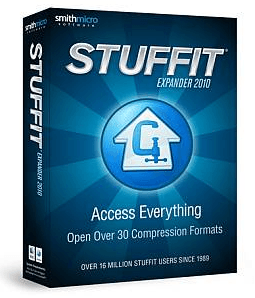
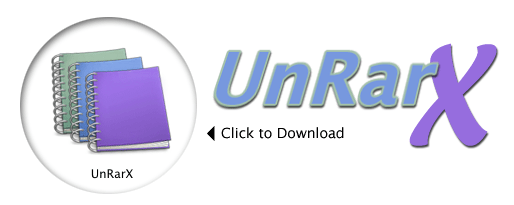
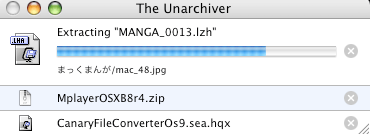
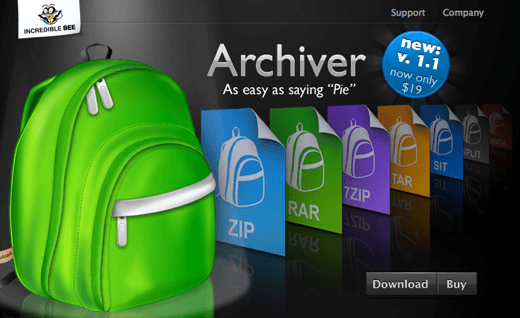
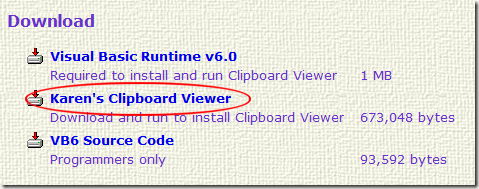
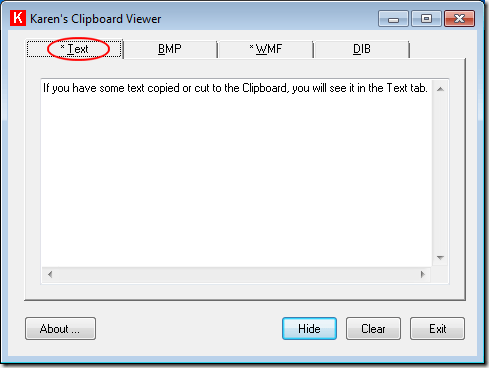
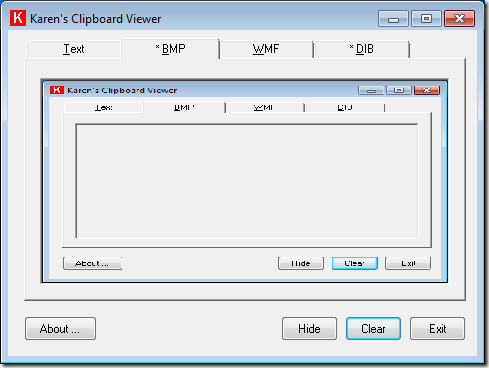
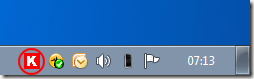
0 comments:
Post a Comment