Computer Tips From A Computer Guy |
| Store and Share Your Complete Online Presence in a QR Code Posted: 26 Jan 2011 03:55 AM PST QR codes, the bar codes that are scanable by smartphones, are gaining in popularity. Electronics stores are using them in product description tags to send customers to reviews and other information on the Internet. Magazines are using them in advertisements to direct customers to brand Web sites. ItsMyURLs.com creates a QR code that links to a profile listing all of your Online links—from your Facebook profile to your Twitter feed. You can then print the QR code on business cards, or post it on your Web sites. First, sign up for the service by providing your new username, email, password and the spam-limiting code. Click Register Now. You will be sent an email with a confirmation code you must click before using the service. You may also use your Facebook login in place of providing all of this information. After your account is confirmed, you are asked to provide basic profile information. This information is public, and will appear to those who scan your QR Code. Click Update when finished. Your profile then loads. To start adding links to this profile, click the links button towards the top of the profile. A frame appears at the top of the page. Enter the URL you wish to list on your profile, then give the link a title. Besides links, you can also add a Skype or AIM account. Click Add when finished. Keep adding links until you are happy with your profile. You can also add a profile photo and Facebook badges. Click the links button again, then navigate your profile options from the choices on the left. When you are satisfied with your profile, you can copy the embed code for your QR code by clicking the QR code under Share These URLs at the bottom of the profile. Your QR code appears at the top of the page, along with an embed code you can place on any Web site or profile across the Web. When people scan your QR code, they will be sent to your ItsMyURLs.com profile page, where they can then see all of your links in one place. The idea behind ItsMyURLs is innovative, but the site nags users to move from the free, ad-sponsored version to a $20/year paid version. The ads are unobtrusive for free accounts, making it unnecessary to upgrade at this time.
Related postsCopyright © 2007 Online Tech Tips. Aseem Kishore (digitalfingerprint: a59a56dce36427d83e23b501579944fcakmk1980 (74.125.94.82) ) Post from: |
| Find Out if Two Cells in Excel Contain Exactly the Same Number Values Posted: 25 Jan 2011 04:29 AM PST Like a two-dimensional (or flat) database, Excel is capable of storing many different types of data from small business contacts to personal income tax records. In both of these examples, accuracy is essential to make sure you have the information you need when you need it. In any data entry situation, people often transpose numbers or mistype a name in a spreadsheet. It is very difficult to tell the difference between 6886 and 6868 or John and Johm when you have long strings of numbers or text in a busy Excel worksheet. Using Excel's built-in Exact function, you can make Excel do the work for you when you want to find out whether two cells contain exactly the same information. The Exact function works equally well for text as it does for numbers. Read on to learn how you can automate the time-consuming task of checking for accuracy in your worksheets. Using Excel's Exact FunctionSuppose you have a simple worksheet in Excel that looks like the image below: Notice that in the strings of numbers in the A and B columns, it is difficult to tell whether the number in cell A1 matches the corresponding number in B1. This is true for all of the numbers down the list. By using the Exact function in cell C1, you can ask Excel to indicate whether the number in cell A1 exactly matches the one in B1. If the numbers match, Excel returns a value of TRUE. If the numbers don't match, Excel returns a value of FALSE. To begin, click on the Formulas tab on the Ribbon and then on the Text button. Locate and click on the formula titled Exact. Notice that even though the Exact formula is classified as a text function, it works equally well on numbers. You should now be looking at Excel's Function Arguments window. It is here that you will specify which cells to compare for accuracy. In the Text1 box, type in A1 and in the Text2 box, type in B1. Then, click the OK button. You will notice that Excel returns a value of FALSE in the C1 cell. This is because there is a mismatch between the value in A1 and the value in B1. It would appear that the person who entered the data into these two cells transposed the middle two numbers. Carrying the formula in C1 all the way down to C15, you can see where the typist made errors when entering these numbers. Notice that the values in A1, A6, A9, A11, and A14 do not match their corresponding values in column B. These are indicated with the FALSE value in column C. Those values in the remaining A cells exactly match the corresponding values in column B. These are indicated with the TRUE value in column C. Although technically classified as a text function by Excel, the Exact function works well to find and eliminate typing and data entry errors in large spreadsheets. The human eye often has trouble telling the differences between two numbers and transposing numbers is the number one data entry error. Using the Exact function, you can make Excel do the work of finding these errors.
Related postsCopyright © 2007 Online Tech Tips. Aseem Kishore (digitalfingerprint: a59a56dce36427d83e23b501579944fcakmk1980 (74.125.94.82) ) Post from: |
| You are subscribed to email updates from Online Tech Tips To stop receiving these emails, you may unsubscribe now. | Email delivery powered by Google |
| Google Inc., 20 West Kinzie, Chicago IL USA 60610 | |


 5:26 AM
5:26 AM


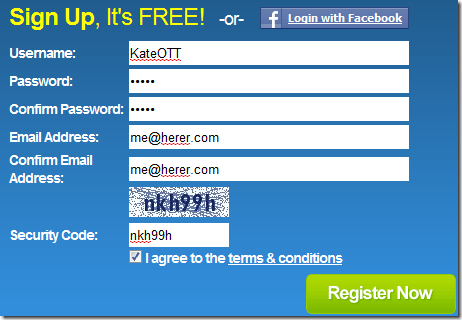
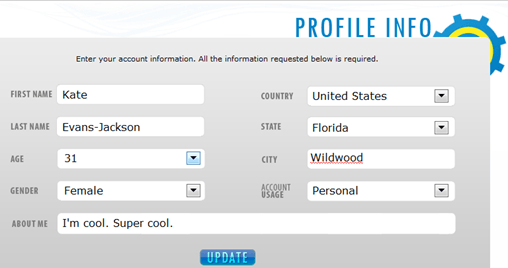

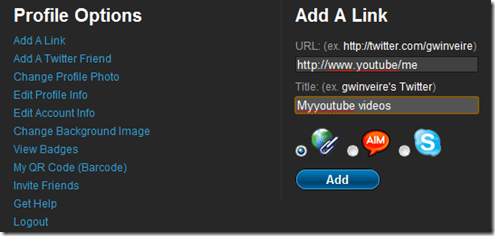
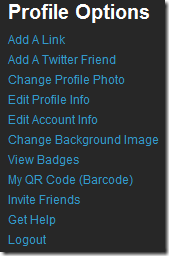
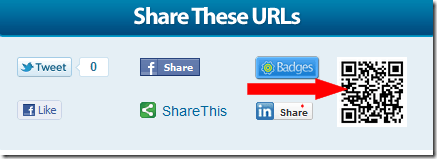
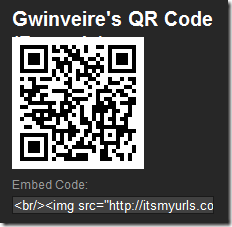
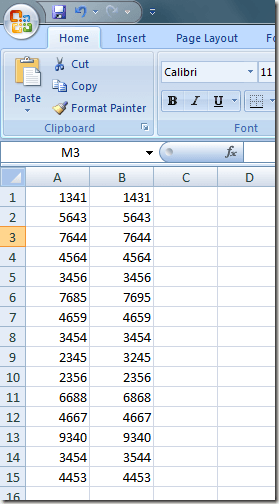
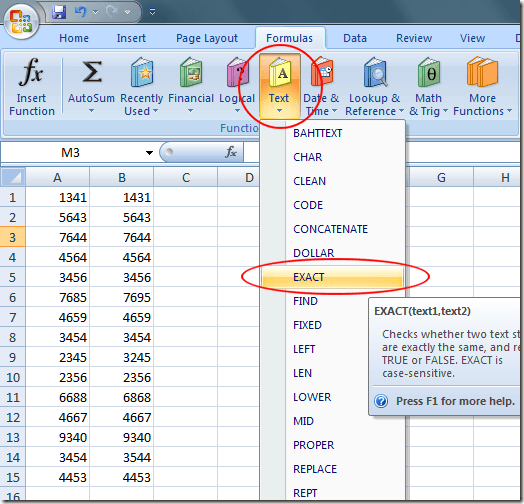
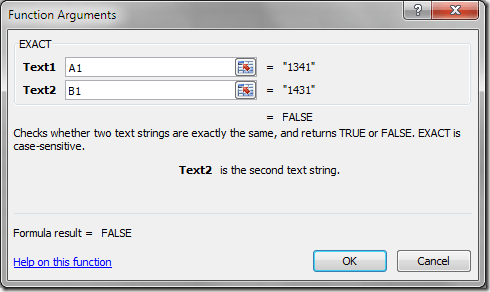
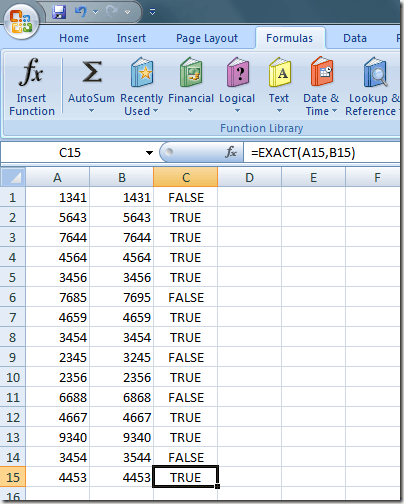
0 comments:
Post a Comment