Computer Tips From A Computer Guy |
| Change Online Update Options in OpenOffice Posted: 13 Dec 2010 03:30 AM PST Unlike Microsoft Office, OpenOffice is a free suite of applications that evolve over time rather than just at the time of major releases. Consequently, the need to constantly update OpenOffice to the newest version is essential to ensure compatibility, stability, and access to the latest features. Learn how to change the online update options in OpenOffice to ensure you have the latest version of the suite. Updating OpenOfficeOpenOffice operates under a different paradigm than competing productivity suites such as Microsoft Office. OpenOffice is free to download and use; it is also supported by its community of users rather than by commercial or corporate enterprises. Updates to OpenOffice, therefore, occur more frequently than other software. As with many features of OpenOffice, you can change the online update options to customize how often the suite checks for updates and how to behave when an update is available. Luckily, you can change the online update options for just one of the suite’s applications and the options will take effect for all applications. Change OpenOffice Online Update OptionsIn order for the Online Update features of OpenOffice to function, you must be connected to an Internet/web connection. For our example here, we will be using Writer to change the update options. Open up OpenOffice Writer and click on Tools>Options. In the Options window, expand the OpenOffice.org thread and click on the option titled Online Update. This changes the right hand side of the window to show the Online Update options. By default, OpenOffice periodically checks for online updates automatically. The option labeled Check for Updates Automatically should be checked. The suite checks for updates Every Week. If this is too often or not often enough for you, you can choose to have OpenOffice check for updates Every Day or Every Month. If you know that an OpenOffice update has been released but don’t want to wait for the next update cycle, you can click the Check Now button. This is useful if you want an update immediately and don’t want to download and install it manually. Notice that OpenOffice tells you when the suite Last Checked for updates. If you click the Check Now button but you already have the latest version of the suite, OpenOffice will tell you. When OpenOffice checks for updates, you can force the suite to Download Updates Automatically. If you choose this option, you can further choose the location to where the update will be stored on your computer. Click the Change button and locate the folder, drive, or network location where you want OpenOffice to store the updates. Once an update has been downloaded and stored on your PC, you can click the file and update OpenOffice manually. OpenOffice is subjected to revisions and updates more often than other software packages. As a community-supported suite of applications, improvements to the software occur often. By changing the Online Update Options in OpenOffice, you can control whether the suite checks for updates automatically, how often the suite checks for updates, and whether updates are downloaded to your PC automatically.
Related postsCopyright © 2007 Online Tech Tips. Aseem Kishore (digitalfingerprint: a59a56dce36427d83e23b501579944fcakmk1980 (74.125.94.89) ) Post from: |
| You are subscribed to email updates from Online Tech Tips To stop receiving these emails, you may unsubscribe now. | Email delivery powered by Google |
| Google Inc., 20 West Kinzie, Chicago IL USA 60610 | |


 5:16 AM
5:16 AM


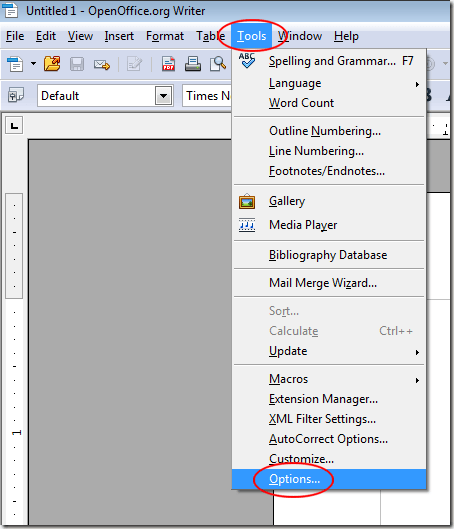
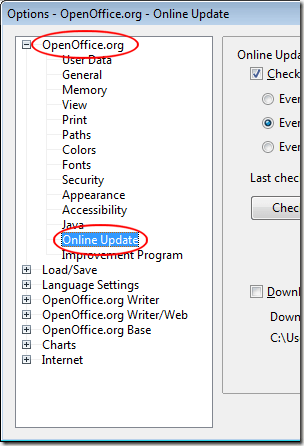
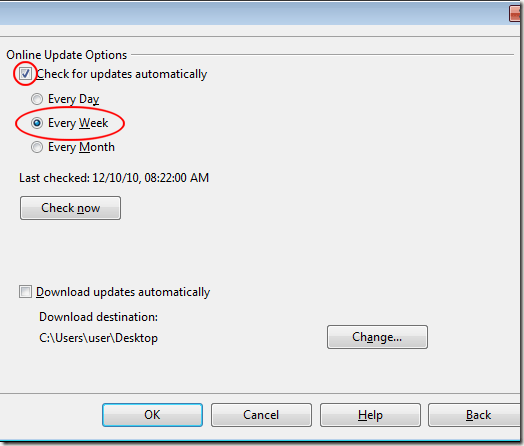
0 comments:
Post a Comment