Computer Tips From A Computer Guy |
| Control the Default Download Location in Firefox Posted: 08 Dec 2010 03:39 AM PST Firefox is an efficient and popular web browser for many reasons including its ease of use when it comes to downloading and storing files from the web. However, many Firefox users find that the default download location is not convenient and change it to something more accessible such as the desktop. Learn how to control the default download location in Firefox. Why Control the Default Firefox Download Location?If you download many files from the web, you know how those files can easily get out of control. Keeping track of them, storing them, and cataloging them can be an annoyance. Luckily, Firefox gives you the option to choose the default location for the files you download from the web. In addition to choosing the default download location, you can also change a few other options to make downloading from the web more convenient. Specifically, you can change whether Firefox displays a download window during downloads and whether that window closes automatically when the download is complete. You can also force Firefox to ask you where to save a file each time you download one from the web. Using all of these options, you can make downloading from the web more convenient and less time consuming. Controlling Firefox’s Default Download LocationOpen up Firefox and click on Tools>Options. This opens the Firefox Options window. Click on the General tab and locate a section of the window labeled Downloads. The first option you have available is whether to Show the Downloads Window When Downloading a File. This option is one of personal preference. Forcing Firefox to display the Download window allows you to view how many files you are downloading and how long each download is estimated to take. Checking this option is useful to help remind you when you are still downloading a file. This way, you don't accidentally close Firefox or restart your computer with pending downloads in the list. The next option is only available if you have the one above checked. The option titled Close It When All Downloads are Finished is, again, a question of personal preference. If you only want to be reminded while downloads are still being downloaded to your computer, check this option. Otherwise, the download window remains open even after the downloads are complete. The next two options are the most important. Save Files To allows you to specify to where you want to save all downloads. Notice that we have the desktop set as the default download location. Using the Browse button, you can choose any location you want as long as you normally have access to it on your computer. You can even choose to store files on remote or networked drives. The second option forces Firefox to Always Ask Me Where to Save Files. This is a great option if you want to categorize your downloaded files into folder or locations. This option lets you specify, one a file-by-file basis, where the files are stored. This option saves you the need to go to your default download location and categorize the files later. Firefox is flexible when it comes to the default download location for files. The web browser even offers you options to make downloading files from the web easier. Particularly nice is the ability to show a download window and have the window close after the downloads are complete. Customize these options to make downloading in Firefox more convenient.
Related postsCopyright © 2007 Online Tech Tips. Aseem Kishore (digitalfingerprint: a59a56dce36427d83e23b501579944fcakmk1980 (74.125.94.84) ) Post from: |
| You are subscribed to email updates from Online Tech Tips To stop receiving these emails, you may unsubscribe now. | Email delivery powered by Google |
| Google Inc., 20 West Kinzie, Chicago IL USA 60610 | |


 5:23 AM
5:23 AM


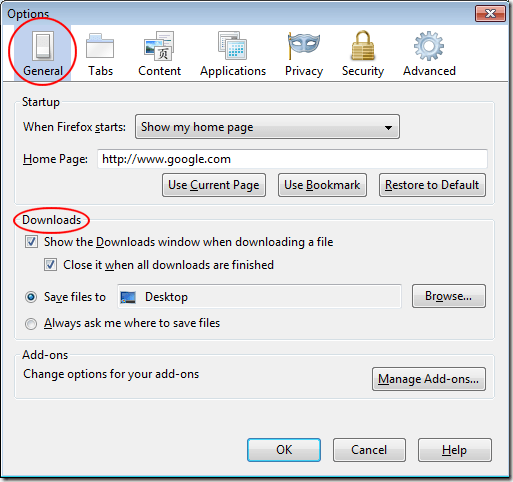
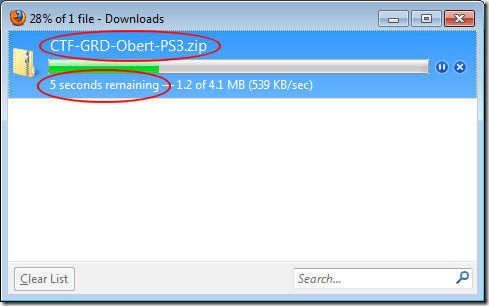
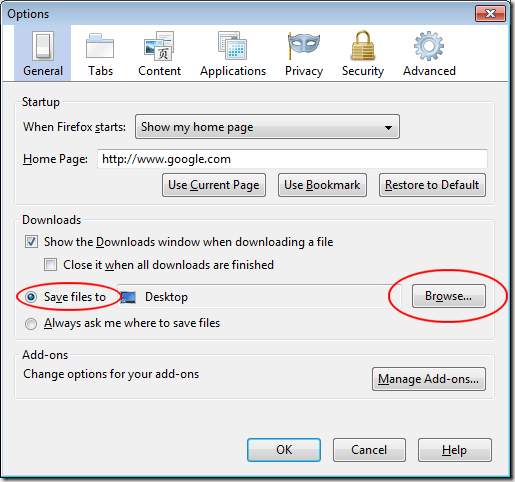
0 comments:
Post a Comment